Hi, This is first approved flash Stock Rom on Micromax A106 unite 2 (4GB ROM and 1GB RAM) by Micromax. You can get Stock Rom V1 of unite 2 and flashing/updating guide by this post.
In this flash/update guide you will find all steps with image, therefore it is safe and easy method of flash Stock Rom on your Unite 2. Micromax A106 Unite 2 is powered by Quad-core 1.3 GHz Cortex-A7 Processor with Mali-400MP2 GPU and 4.7-inch IPS LCD capacitive touchscreen with 400 x 800 pixels Resolution with 16M colors.Micromax Unite 2 has accelerometer and proximity sensors. Unite 2 run on an Android OS, v4.4.2 (Kitkat).
Must Read: Increase internal memory in Android Mobiles in easy steps
Make some preparation of flash or update for your phone safety:
1. First of all take a backup of your phone, here is guide Click here.
2. Your phone battery should charge 80% minimum and make proper power backup of your PC or Laptop.
Download ROM and Tools:
| File Name | Download link |
|---|---|
| Micromax A106 unite 2 Stock Rom V1 | Download |
| Micromax A106 unite 2 SP-Tool v3.1312.0.139 | Download |
| Micromax A106 unite 2 USB Driver | Download |
Steps to update or flash Stock Rom on Micromax A106 unite 2:
Step 1: Install drivers on your PC and Enable USB Debugging on your Phone. Go to Settings >>> Developer options >>> USB debugging check it ( If your phone have Android 4.2 or upper version then see how to enable Developer options here is guide of this Click here). After then switch off your phone.
Step 2: Extract Stock ROM and SP Tool folder, where you want. Open the SP Tool and run Sptool.exe as Administrator.
Step 3: Click on Scatter-Loading option. SPTool ask you the location of the scatter file in your PC. You will find it in the extracted Stock ROM folder. Now go to the Rom folder and select the file “Android_scatter_emmc.txt” which is your stock Rom scatter file.
Step 4: Now Select firmware upgrade from drop-down menu then click on Download. And Connect your switch off phone with The PC via USB cable (Make sure your phone is switched off).
Step 5: SP Tool auto-detect your phone and process will start. If Sptool is not recognize/detect your phone then install vcom driver read this post it will help you click here (Driver already in phone flash drive if you don’t have these drivers then install it). After install Vcom driver reconnect your switched off phone with the PC. If you phone again not recognized by your SP Tool then try to flash via Meta mode flashing process, here is Meta-Mode flash guide click here.
Note: Don’t interrupt this process as it can potentially brick your device. Make sure no power interruption takes place.
Step 6: Now start downloading Stock Rom in your phone by flashing. After the process complete, a green ring will appear. Now disconnect your updated Smartphone.
Must Read: How to increase Internet speed in Android Device : 7 tips
After flash Stock Rom on Micromax A106 unite 2, you can root your phone because root allows for you to use a maximum of your phone without any restrictions. After root you will install custom Apps, Rom and setting in your phone. But before root you must read Root Advantage and Disadvantage by this post. Then after read and follow this guide to root your phone: How to root and install CWM recovery on Micromax A106 Unite 2.
Note: I am not responsible if you make Mistakes and Bricked Devices.

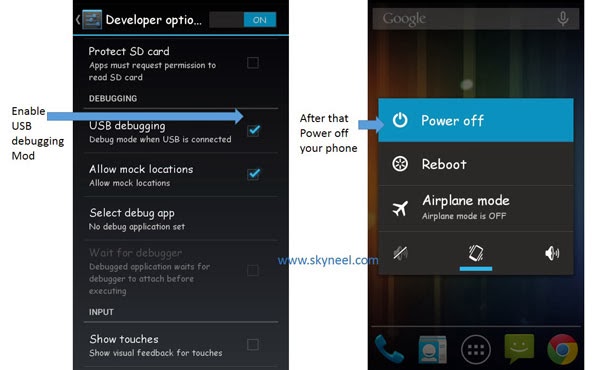
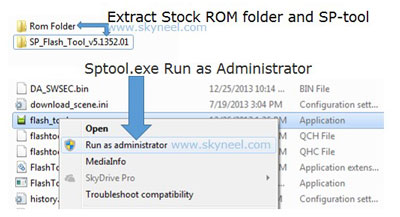
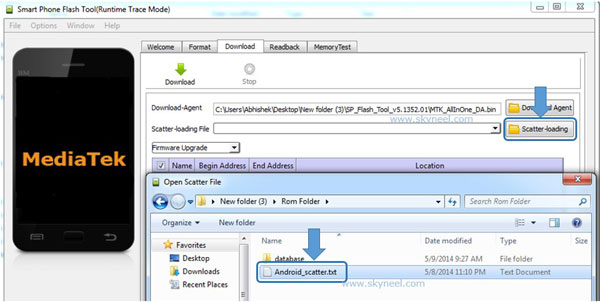
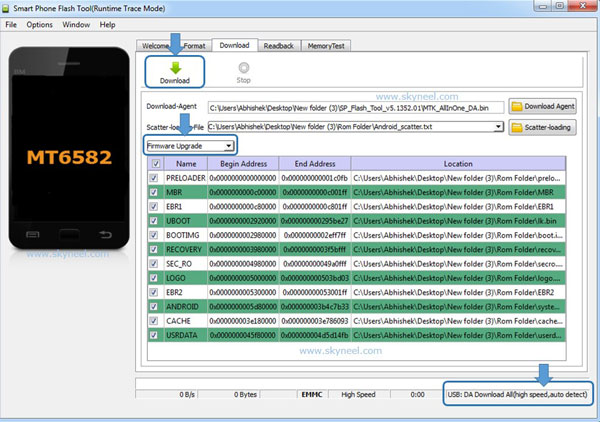
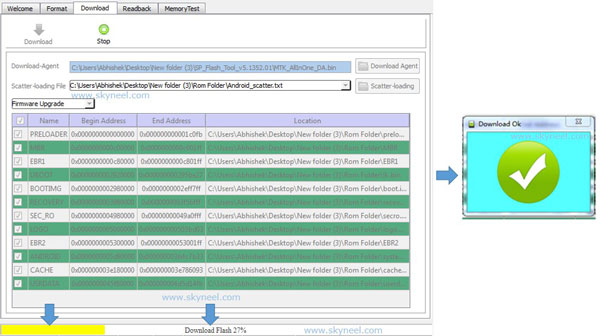
Paritosh
Not booting up after successful flash soution please? :(
mandar
hi..
i m trying to flash the rom but brom error occoured
whats this???
pls help
Abhishek Sharma Post author
Hi Mandar
Can you tell me brom error number?
mandar
BROM ERROR : S_FT_ENABLE_DRAM_FAIL(0xFC0)
Abhishek Sharma Post author
Try to flash without Bootloader.
mandar
selected option download only nd tried
but it cant help
Abhishek Sharma Post author
Click on option in the SP Tool then click on USB Mode then you can find DA DL All with Check sum near stop button. Tick it then try again.
mandar
no…nothing is changed
Abhishek Sharma Post author
Install driver like Vcom or CDC and try to change your USB cable.
mandar
drivers r installed properly manually wid proper procedure
will try it again by installing drivers nd changing cable..
anyways..thnx a lot for guide
mandar
did all the things again roperly but nothing is going rite….
same error is occuring again
pls help me with this
Abhishek Sharma Post author
Try to flash this Rom New update of Micromax A106 Unite 2 Stock Rom v3
Shabbir
Canvas A106 .I’ve downgrade from d PC then its lights is ON nothg responding.so I’ve done a hard rest n then its showing just an android logo n not responding while restarted it many tyms.plz help
Abhishek Sharma Post author
Hi Shabbir
Flash Stock Rom again.
Shabbir
Thanks Abhishek.
shibashis sarangi
i have flashed stock rom bt my unite 2 doesnt show anything on screen not even charging or not even showing led indicator…totally dead ..what to do..plzz help me bro…!
Abhishek Sharma Post author
Hi Shibashis
Try to recharge your battery by battery charger then try to flash your phone.
sarnavo
hi i am Sarnavo,
i upgrade to 5.0 will it work plzz reply
hood
can you tell me another method whitout pc
Rakshit
I Abhishek ,my name is Rakshit and I have flash the philiz recovery but the phone is not starting and not able to flash a custom ROM. and now the PC is not detecting the phone and I am unable to flash stock ROM please help me. please reply me at my gmail: rakshitrangari2@gmail.com
Abhishek Sharma Post author
Hi
Try to recharge your battery by battery charger then install vcom driver on your PC and flash stock Rom.
Mahesh kar
Hi sir
My phone screen is turning on and after some time goes off so the complete boot cannot takes place.I think it got soft bricked. So please tell how can i repair this.
Abhishek Sharma Post author
Hi
Flash your Stock Rom.
pratik patel
hey i can not find micromax unite 2 a106 driver can you give me link pls
Abhishek Sharma Post author
Hi pratik
you can find driver in download table.
patum
sir….my a106 phone enytime on an of white i do….i use wifi…come to ads…
Abhishek Sharma Post author
Hi
use ad blocker app
Bujji
Hi sir,
iam using OLA phone(MICRIOMAX UNITE A106) ,which is given by OLA companey .Now My question is ,I should be able to use this phone as normal phone .please help me the better way to FLASH my phone and should be able to use it as better.Thank you.
Regards,
Bujji
Abhishek Sharma Post author
Hi Bujji
Yes you can flash stock Rom then use it.
hi sir ji
My cell phone unite106 logo hang plz help me
Abhishek Sharma Post author
Hi
Reset your phone by recovery. If it is not working then flash your Stock Rom on your phone.
Rinkesh
Great Article
Work Perfect !!!!!!!
Thanks for save my money :P
Shakti
Sir Ji You just Saved me and my phone Thank you for saving me Abhisek
Raj Singh
My phone is hanged in boot logo. So i can’t enable usb debugging.. Will it work without usb debugging? Or is there any way for this? Plzz tell fast!
Abhishek Sharma Post author
Hi Raj
Sorry to late replay, Flash stock Rom again.
Ali Asgar
Accidently i selected “format + download” instead of “download” now phone is getting successfully flashed but nothing is coming on the screen.
Abhishek Sharma Post author
Hi
Flash again Stock ROM and don’t touch your phone screen till phone fully boot in normal mode.
Kishore
I have successfully flashed the my Micromax A106 but now the phone is not starting and its not even detected by PC.
Abhishek Sharma Post author
Hi
click on option in the SP tool then select download and check USB checksum in the DA DL ALL with checksum. Then follow these steps and flash your stock Rom again.
bhushan
Thank u very much.. It worked for me…
Rakesh Kumar M
Hi,
My Phone is not detected by SP flashtool. what should i do? Plz help me to resolve this issue
Abhishek Sharma Post author
Install vcom driver on your PC
Rajath
How to install vcom driver plz.. Help me
Abhishek Sharma Post author
Hi
Here is guide: How to install Vcom driver in Micromax and Android MTK device
Bagha
My has been Bricked But, i am successfully done, even BSC Eng. Failed………….Allah is almighty, But this site help me a lot..
Bagha
Thank you I am success………. LP
Bagha
Not working MMX 106. Showing me….. "PMT changed for the ROM It must downloaded"
Plz help me, what can i do
keshav
just try another version of the software! recent one!
harsha
Sim card is not detected invalid EMI
hood
install mtk droid tool
Pavani Akella
Hi,
I have completed successfully but Sim card is not detected ..Any help is greatly appreciated.
Regards,
Pavani
gunbangla
my sim card is not support u can help me?
ganesh kumar
after selecting the Scatter file u need to press download click only.and wait for 2 minutes then connect u r mobile.do not click the Format.if u click the format then u r IMEI wil be gone.
Akshay Ugale
what should i do if my IMEI is lost please email me the solution
Abhishek Sharma Post author
Hi
read this article How to Fix IMEI number with video guide click here
theegala vinayraj
sir my unite 2 is not responding i have completed every step successfully ……………………………………………..by it is not switching on wat should i do now ???????????????????????????????????
Abhishek Sharma Post author
Hi Theegala
it for Micromax A106 unite 2 (4GB ROM and 1GB RAM) and which is version of your phone
Sushant Aryal
then how to install stock rom 8gb model
Abhishek Sharma Post author
Hi Sushant
processes is same but Rom is diffrent
saif
any links for 8gb model?
Abhishek Sharma Post author
Hi
Here is guide for your New update of Micromax A106 Unite 2 Stock Rom v3