Hi, This is first approved flash Micromax A315 Canvas 4 Plus Stock ROM V1 by Micromax. You can get Stock Rom V1 of Canvas 4 Plus and flashing or updating guide by this post. After reading this article you will get the answer of your question how to flash Micromax A315 Canvas 4 Plus Stock ROM V1 smartphone.
In this flash or update guide you will find all steps with image, therefore it is safe and easy method of flash Stock Rom on your Canvas 4 Plus. Micromax A315 Canvas 4 Plus is powered by Octa-core 1.7 GHz Cortex-A7 Processor with Mali-450 GPU and 5-inch HD AMOLED touchscreen with 720 x 1280 pixels Resolution with 16M colors.
Must Read: How to swap internal storage with the SD card in Android device
Make some preparation of flash or update for your phone safety:
1. First of all take a backup of your phone, here is guide Click here.
2. Your phone battery should charge 80% minimum.
3. Make proper power backup of your PC.
Download ROM and Tools of Micromax A315 Canvas 4 Plus:
| File Name | Download link |
|---|---|
| Micromax A315 Canvas 4 Plus Stock Rom V1 | Download |
| Micromax A315 Canvas 4 Plus SP Tool V5.1424 | Download |
| Micromax A315 Canvas 4 Plus USB Driver | Download |
Steps to update or install Micromax A315 Canvas 4 Plus Stock ROM V1:
Step 1: Install drivers on your PC and Enable USB Debugging on your Phone. Go to Settings >>> Developer options >>> USB debugging check it ( If your phone have Android 4.2 or upper version then see how to enable Developer options here is guide of this click here). After then switch off your phone.
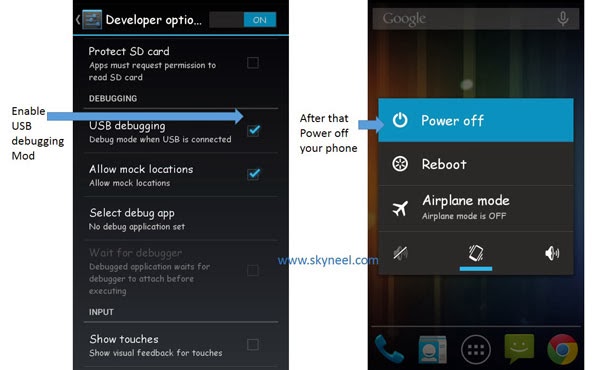
Step 2: Extract Stock ROM and SP Tool folder, where you want. Open the SP Tool and run Sptool.exe as Administrator.
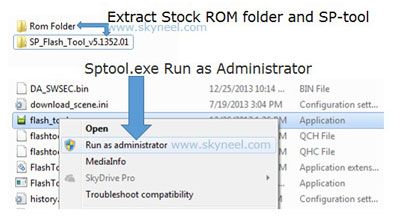
Step 3: Click on Scatter-Loading option. SPTool ask you the location of the scatter file in your PC. You will find it in the extracted Stock ROM folder. Now go to the Rom folder and select the file “Android_scatter_emmc.txt” which is your stock Rom scatter file.
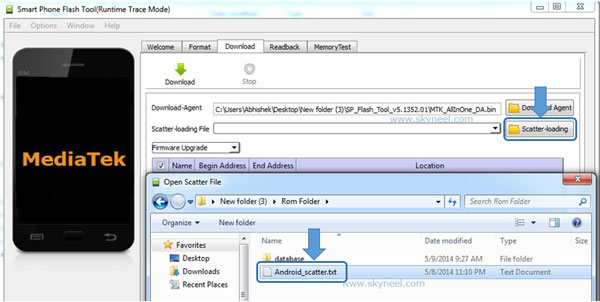
Step 4: Now Select firmware upgrade from dropdown menu then click on Download. And Connect your switch off phone with The PC via USB cable (Make sure your phone is switched off).
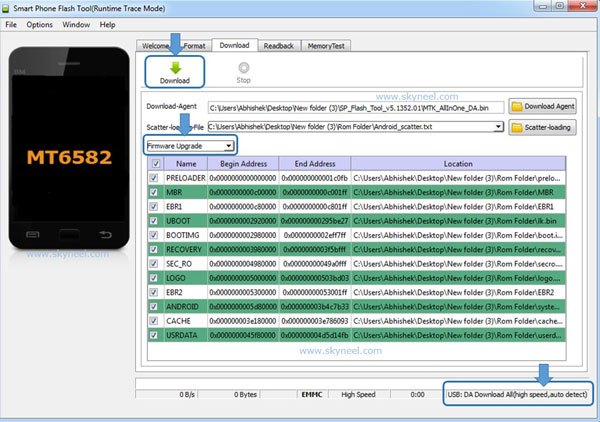
Step 5: SP Tool auto-detect your phone and process will start. If Sptool is not recognize/detect your phone then install vcom driver read this post it will help you click here (Driver already in phone flash drive if you don’t have these drivers then install it). After install Vcom driver reconnect your switched off phone with the PC. If you phone again not recognized by your SP Tool then try to flash via Meta mode flashing process, here is Meta-Mode flash guide click here.
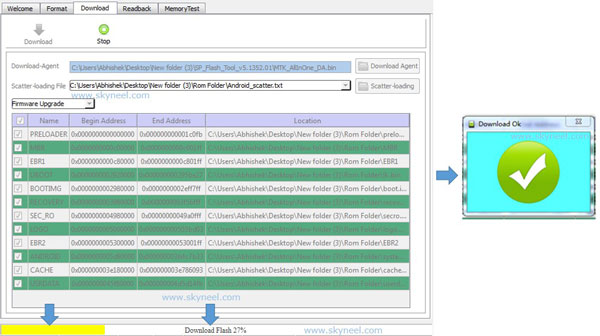
Note: – Don’t interrupt this process as it can potentially brick your device. Make sure no power interruption takes place.
Step 6: Now start downloading Stock Rom in your phone by flashing. After the process complete, a green ring will appear. Now disconnect your updated Smartphone.
Must Read: Best apps to watch movies and videos online on Android and iPhone
Note: I am not responsible if you make Mistakes and Bricked Devices.
parthasaradhi
how to confirm that the mobile is connected
parthasaradhi
sir how many hours will take for micromax a315
Abhishek Sharma Post author
Hi parthasaradhi
It will take only 5-10 minutes.
Bharat Shukla
sir kindly send me link for rom folder
Abhishek Sharma Post author
Hi Bharat
You can find Rom link in this post, please check Download table.
surendar
thanks a lot i have tried nearly 10 hours and finnaly made it…
balaji
Sir..
After switching off the phone then, do I need to remove the battery …
Battery is inbuilt ..flash tool ist detecting..
Help me..
Abhishek Sharma Post author
No need to remove battery, Press power button for 20 second.
balaji
Thank you…. Any other tricks on canvas 4 plus…