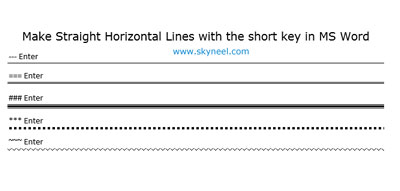Hello friends, you know very well about the Microsoft Word. It is powerful word processing application software which is used to provide error free document, which is generally used to create letters, handouts, notes, email mail messages, envelope, labels, book and many more with different character and paragraph formatting. During preparing any document or application form you must face problem to insert a horizontal straight single or double link in your active document. After reading this article you would be able to easily insert straight horizontal lines in MS Word either single line or double line in the active document as per your need.
There are two ways from which you can easily insert a horizontal line in active document of Microsoft Word. Either you can use line tool from the shape box which is available in the “Insert” tab or you can directly type horizontal line from keyboard, as per your convenient.
Easily Insert Straight Horizontal Lines:
To draw a single straight horizontal line:
If you want to draw a horizontal straight line in the active document press dash key 3 times “—“ and then hit enter or return key or then press enter or return key Microsoft Word automatically draw a single straight horizontal line in the active document.
To draw a single bold straight horizontal line:
If you want to draw a single bold horizontal straight line in the active document then hold on Shift key + press three times _ (Underscore) line and then hit enter or return key or then press enter or return key Microsoft Word automatically draw a single bold straight horizontal line in the active document.
To draw double straight horizontal line:
If you want to draw double horizontal straight line in the active document press dash key 3 times “===“ and then hit enter or return key, Microsoft Word automatically draw double straight horizontal lines in the active document.
To draw straight horizontal dotted line:
If you want to draw dark rectangular dotted horizontal straight line in the active document press astrik key either by pressing Shift + 8 or press astrik key from numeric key pad 3 times “***“ and then hit enter or return key, Microsoft Word automatically draw dark rectangular dotted straight horizontal lines in the active document.
To draw three straight horizontal line:
If you want to draw up and down two horizontal straight line with single dark line in the active document press hash key “###” 3 times and then hit enter or return key, Microsoft Word automatically draw three straight lines and middle line fill with dark colour.
To draw wave horizontal line:
If you want to draw single wave horizontal line in the active document press tild key “~~~” 3 times and then hit enter or return key, Microsoft Word automatically draw single wave horizontal line in the active document.
I hope these tricks are very useful for all of you and if you like this article, give your important suggestions regarding this article in the comment box. Thanks