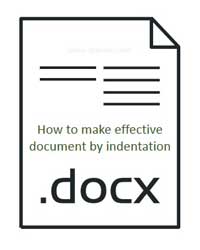Hello friends we known page setting is an important part of documentation. During routine day to day job work you must have to set all pages in the active document and without proper documentation you will be disturb. But there is no need to worry Microsoft Word provide you indentation facility from which you can easily set effective document by indentation. So, today we have to discuss how could you set indentation in active document of MS Word.
Meaning of Indentation:
Indentation is an important part of MS Word. It is used to set the distance of all selected the paragraphs either from the left or right margin. You can easily increase or decrease indentation either from left or right side of one or more selected paragraphs. If you want to set any heading in left negative margin area then you have to set left negative indentation. There are four types of indentation used in MS Word.
Types of Indentation:
Left Line: It is used to set all lines of selected paragraph from the left margin as per given distance of your requirement.
Right Line: It is used to set all lines of selected paragraph from the right margin as per given distance of your requirement.
First Line: First line indentation is used to increase or decrease first line of each paragraph in the left margin area.
Hanging : It is used to set all lines of selected paragraph from the left margin except the first line of each paragraph.
There are two ways from which you can easily set the indentation of active document by the ruler bar or by the paragraph dialogue box or by the indent button which is placed in Home > Paragraph.
Must read: How to set and remove Watermark in active document of Word
How to Set effective document by indentation:
If you want to set indentation then you have to take few simple steps which is given below:
Step 1: Select entire document or one or more paragraphs as per your requirement on which you want to set indentation.
Step 2: Click Left / Right indent button which is available in the Home tab > Paragraph group. or,
Drag Indent marker from the horizontal ruler bar as per your requirement. or, You can also click on the Paragraph dialogue box launcher button which is available in Home tab > Click on the Indents and Spacing tab in the Paragraph dialogue box > Set distance of indentation as per your requirement in Indentation area.
Step 3: Finally click on the OK button.
Note: If you want to remove all indentation on selected paragraphs in the active document in that case either you have to use indentation markers which is available in the horizontal ruler bar or you can also set zero (0) in each type of indentation in the Paragraph dialogue box.
Must read: How to Use Shapes Tool and Apply Effects in MS Word
I hope you like this effective document by indentation article, If you want to submit your documentation in a better way then you have to use indentation in your active document, which make your document very effective. Give your important suggestions in the comment box. Thanks to all.