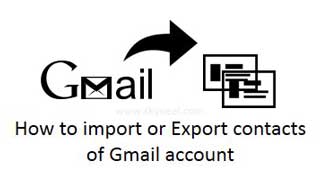You know contacts numbers, email id, address and other relevant information of any person, family member, friends or colleague are very important. If you lose these contacts then you will be disturbed, because without these you can’t touch with them. So, most of the persons always copy his all important contacts, email id, address from his email id to his computer. It must be helpful to easily restore all these information when you suddenly lost these contacts. So, today we discuss how to import or export contacts of Gmail account to your computer.
When you want to export these contacts to your computer you will create a CSV file on your computer in different formats like Google CSV format, Outlook CSV format and vCard format.
What is the CSV format?
CSV stands for Comma or Character Separated Values. This format allows you to save your important data into a plain tabular format in your system which create file with the extension of .csv format. It is a commonly used by different areas like in business, personal use and many more. It contains all the information in simple plain text format which contain different commas to separate the filed name.
Must read: How to stop if wrong E-mail sent on Gmail
How to Export Contacts?
If you want to take backup or create duplicate copy of all contacts then best ways is to export all contacts of your Gmail account in Google CSV, Outlook CSV or vCard format as per your need. For this you have to take following given few steps:
Step 1: Open your Gmail account which contacts you want to export.
Step 2: At the extreme top left corner you will see Gmail option now, click on the arrow button and select Contacts option.
Step 3: Select required or all contacts which you want to export then click on the More button > Now, click on the Export button.
Step 4: Select any required format in which you want to export your all contacts. There are three formats available in which you can easily export all the contacts in your computer system.
Google CSV Format: It is used for exporting contacts into Google accounts.
Outlook CSV Format: It is used for exporting contacts into Outlook or any other application program.
vCard Format: It is used for exporting contacts into Apple address book or any other application.
Step 5: Finally, click on the export button. Now, you will see a list is saved on your Download folder.
Must read: Tips How to Use Offline Gmail Account
How to Import Contacts?
If you suddenly lost your all contacts from Gmail account or you can also import all contacts from one account to another email account then you have to take given few steps:
Step 1: Open your account in which you want to import all contacts.
Step 2: Click on the Contacts tab > Click on the More button > Click on the Import button > Select any CSV format file or vCard format file which you want to upload on your email account by clicking on the Choose file button.
Step 3: Finally click on the Import button. Now, You will restore all contacts on your active email account.
I hope you like this import or export contacts of Gmail account guide and also it is very useful trick for all users who want to keep safe of your all contacts. Give your important suggestions in the comment box about this article. Thanks to all.