Microsoft Excel allows you to quickly insert hyperlinks in active worksheet. Hyperlink is a link from a hypertext document which is placed at another location. You can easily activate any hyperlink by clicking on the highlighted word or any image. Sometime we have lot of hyperlinks in active worksheet and you want to remove them. This article helps you to quickly remove all hyperlinks from MicroSoft Excel.
If you have one or more hyperlinks in active workbook and they are not longer used. Now, you want to remove them as soon as possible. After reading this article you can easily and quickly remove all hyperlinks from Excel workbook. There are lot of ways from which you can quickly remove all hyperlinks from active worksheet.
Steps to quickly remove all hyperlinks from Excel
If you have a workbook in which you have one or more hyperlinks on different cells. Now, you don’t want to continue work with these hyperlinks and want to remove them. You have to take few simple steps which helps you to quickly remove all hyperlinks from Excel.
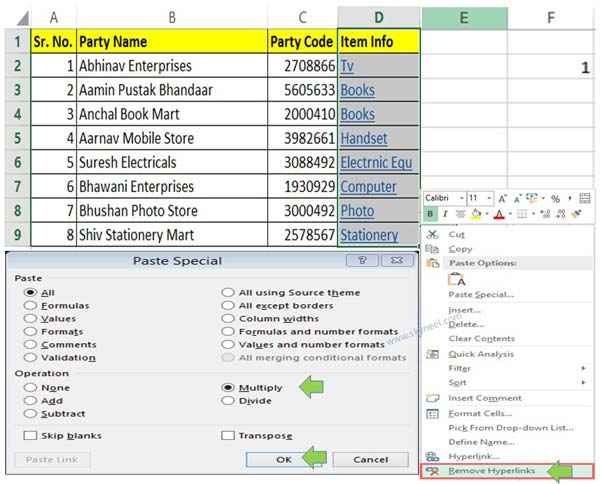
Must Read: Excel: Find Duplicate Values with VLookup in different sheet
Method 1: By Remove Hyperlinks command:
This is one of the most important method which helps you to quickly remove all hyperlinks from Excel. You have to follow given steps to solve your problem:
Step 1: Open an existing workbook in which you have one or more hyperlinks.
Step 2: Select the column from which you want to remove hyperlink. If you have more than one hyperlink columns then you have to hold on Ctrl key and click on the another column to select them.
Step 3: Press right mouse button or press Shift+F10 to quickly open the context menu. Now, click on the “Remove Hyperlinks” option. After clicking on this command all hyperlinks are removed from active worksheet or workbook.
Method 2: From Paste Special command:
This is another important method which helps you to quickly remove all hyperlinks from Excel. You have to follow given steps to solve your problem:
Step 1: Open an existing workbook in which you have one or more hyperlinks.
Step 2: Select any blank cell out of the range of active table. Now, type 1 in any cell as per you requirement.
Must Read: How to Age calculation From Date of Birth – MS EXCEL
Step 3: Select and copy the cell in which you type 1. Now, select the column from which you want to remove hyperlink
Step 4: Press right mouse button to open the context menu and choose “Paste Special” command. You can also press “Ctrl+Alt+V” shortcut key to quickly open the paste special dialog box. Choose “Multiply” option and click OK button.
I hope after reading this article you can easily and quickly remove all hyperlinks from MicroSoft Excel. You have to use both given methods to quickly remove all hyperlinks from active worksheet in Excel. If you have any suggestion regarding this article please write us in the comment box. Thanks to all.
Gavin
I think this will only work for a single worksheet, not the whole workbook, at a time?