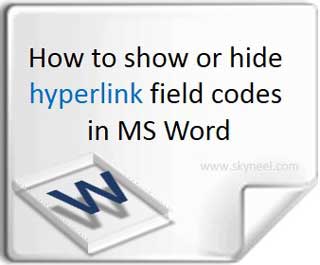Hi, today we are discussing on how to show or hide hyperlink field codes in MS Word. Lot of person use Microsoft Word to finish his day to day routine official jobs but lot of time they have to face different type of problems and if they don’t get the solution of his official problem then they have to fell guilty when talk to his boss. There are lot of tips and tricks available on the internet from which you can easily overcome that kind of problems. So, today we discuss how to show or hide the hyperlink code in the active document during the editing or also how to remove these filed codes from print preview.
Hyperlink code commonly not shown in your active document but if you press any key or active any related option then these filed codes will be shown in your document. For the novice users, if will be very problematic how to remove or hide these filed codes from your active document. Before solving this problem first we have to know what is the hyperlink and how could you insert any hyperlink in the active document?
Meaning of Hyperlink:
Hyperlink is nothing but it is a link from a hypertext document which is stored at another location in your computer and when you click on the highlighted word by holding CTRL key, these links will be opened in another window.
How to Insert Hyperlink:
If you want to insert any hyperlink in the active document then you have to take following few easy steps, which is given below:
Step 1: You have to take cursor on particular location where you want to insert any hyperlink.
Step 2: If you want to insert hyperlink then either you have to press CTRL+K or you can also click on the Hyperlink option from the Insert Tab > Select, any required format file which you want to insert as a hyperlink in the active document.
Step 3: Finally, Click on the OK button. Now, you see a path which is shown in your active document as a blue color underlined format.
Step 4: If you want to active this hyperlink then you have to take cursor on this hyperlink and hold down CTRL key then click on this link with the help of Mouse, now your linked file or image or document will be opened in another separate window.
How to show or hide hyperlink field codes in MS Word?
If you have one or more hyperlink in the active document and you want to toggle all field codes then you have to press Press ALT+F9 shortcut key to quickly toggle all filed codes in the active document. You can also turn off all filed codes from your active document by clicking on the Home tab > If you are working in the MS Word 2007 then you have to click on the Word Options, if you are working on the Word 2010 and 2013 then you have to click on the File menu > Click on the Advanced tab in the word options dialogue box > Now, turn off this option from the Show document content head: Show filed codes instead of their values.
How to remove Hyperlink Codes?
If you want to remove this hyperlink field codes from your active document during viewing or editing the document then you have to remove hyperlinks in the active word document first you have to select your entire document in quick way by pressing Ctrl+A and then press Ctrl+Shift+F9 to immediately remove all hyperlinks.
During print preview if you want to remove all field codes during watching the print preview then you have to click on Home tab > If you are working in the MS Word 2007 then you have to click on the Word Options, if you are working on the Word 2010 and 2013 then you have to click on the File menu > Click on the Advanced tab in the word options dialogue box > Now, turn off this option from the Print head: Print field codes instead of their values.
If you are working on the MS Word 2003 and you want to hide all field codes immediately then you have to click on the Tools menu > Click on the Options command > Click on the View tab in the options dialogue box > Finally, turn off the Field codes option then click on the OK button.
Must read: How to use Paste Special Formats in MS Word
I hope you like this show or hide hyperlink field codes in MS Word guide. By this guide you can easily show or hide hyperlink field codes in MS Word. If you face this kind of problem then you have to apply these given steps. Give your important suggestions in the comment box. Thanks to all.