Hi, This is a easy guide to root Micromax A88 Canvas Music and install TWRP recovery. After root Micromax A88 Canvas Music and install TWRP recovery, you can use Canvas Music without any restrictions.
Micromax A88 has decent size 4.5 inch display. 1 GHz dual core processor makes it powerful phone. And it has Jelly Bean 4.1.1 and 512 ram. Micromax makes wonderful a phone with music. So root this phone and use a maximum of your powerful Device. After root customize your phone according to you.
Micromax A88 is an outstanding phone with superb performance. It must be rooted, because root allows for you to use a maximum of your phone without any restrictions. After root you will install custom apps, custom Rom and custom setting in your phone. We have already discuss on Root Advantage and Disadvantage by earlier post. So here we go to “Root Micromax A88 Canvas Music”.
Must Read: New update Micromax Release V3 Rom for Micromax A88 Canvas Music
Preparations of Root:
1. Take a backup of your phone click here.
2. Your phone battery should charge 80% minimum.
3. Make sure proper power backup of your PC.
4. Read all steps then do it careful.
Download Micromax A88 Canvas Music Root Tool:
1. Micromax A88 Canvas Music MT6577 Scatter file Download
2. Micromax A88 Canvas Music SP Tool v3.1244.0.sn85 Download
3. Micromax A88 Canvas Music USB Driver Download.
4. Micromax A88 Canvas Music TWRP recovery Download.
5. Micromax A88 Canvas Music Update-SuperSU.zip file Download
Steps to root Micromax A88 Canvas Music and install TWRP recovery:
Step 1: Install drivers in your PC and Enable USB Debugging on your Phone. Go to Settings >>> Developer options >>> USB debugging check it ( If your phone have Android 4.2 or upper version then see how to enable Developer options here is guide of this Click here). After then switch off your phone.
Step 2: Download SuperSU file and copy in your phone memory card. Now Download CWM recovery and scatter file of Micromax A88 and extract these file in a folder where you want.
Step 3: Extract and open the SP Tool. Sptool.exe Run as Administrator.
Step 4: Click on Scatter-Loading option.
Step 5: SpTool ask you the location of the scatter file in your PC. You will find it in the extracted Stock ROM folder. Now go to the Rom folder and select the file “Android_scatter_emmc.txt” which is our scatter file.
Step 6: Make sure only recovery selected. Now click on Download.
Step 7: Connect your switch off phone with PC via USB cable (Make sure your phone is switched off).
Step 8: SP Tool detect your phone and process will start. If Sptool is not recognize/detect your phone then install vcom driver read this post it will help you click here (Driver already in phone flash drive if you don’t have these drivers then install it)
Step 9: Now start downloading custom recovery in your phone by flashing
Note: Don’t interrupt this process as it can potentially brick your device. Make sure no power interruption takes place.
Step 10: After the process complete, a green ring will appear.
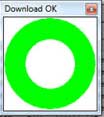
Step 11: Disconnect your phone. Now your phone is updated.
Step 12: Now disconnect your phone.
Step 13: Do not start your phone. Press and hold vol. up and down + power button then select “recovery mode” (If your touch not work then use volume up and down key for menu up and down and Power button as a enter button)
Step 14. Click on install button/ choose install and select SuperSU.zip file from your save location on your SD card and install this file. Now reboot your phone. Enjoy Rooted phone.
Must Read: Best reasons why Android phone hang and solutions
I hope you like this root Micromax A88 Canvas Music and install TWRP recovery guide from which you will be able to easily root Micromax A88 Canvas Music and install TWRP recovery without any extra efforts. If feel any problem in this guide then please use comment box. Thanks to all.
Note: I am not responsible if you make Mistakes and Bricked Devices.
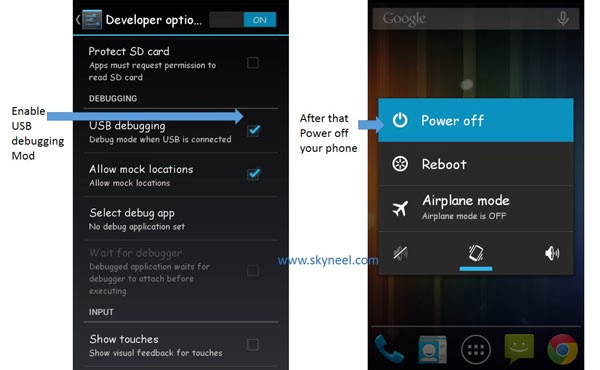

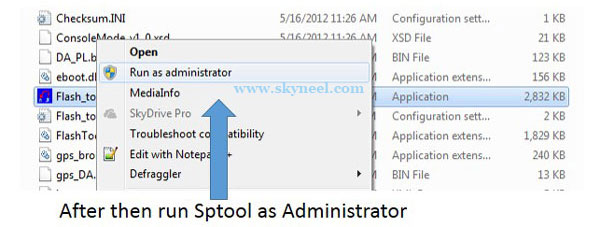
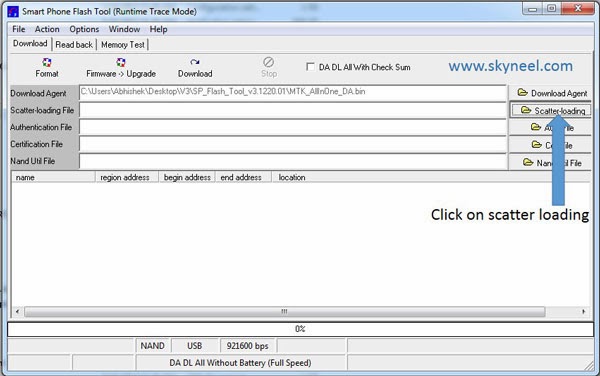
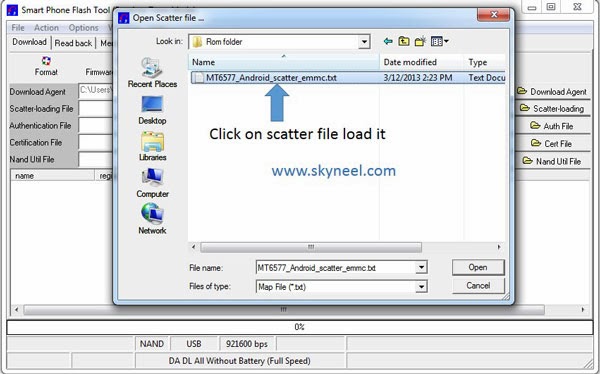
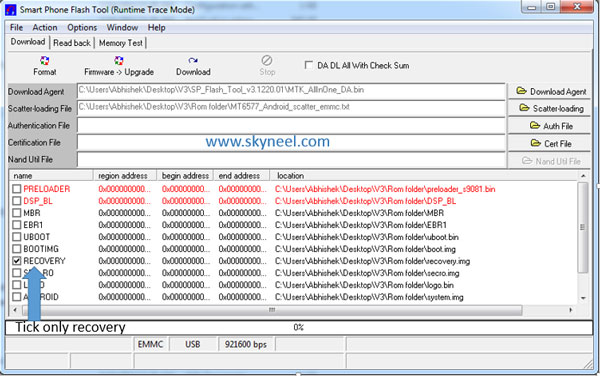
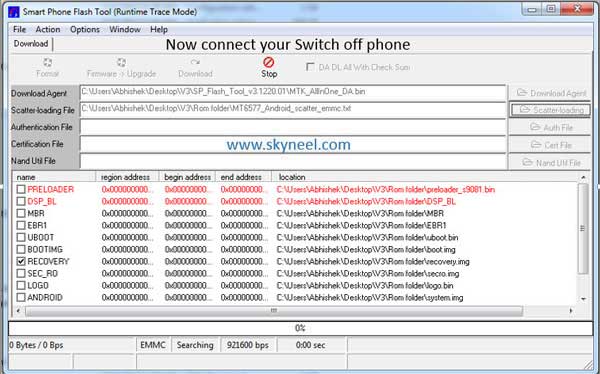
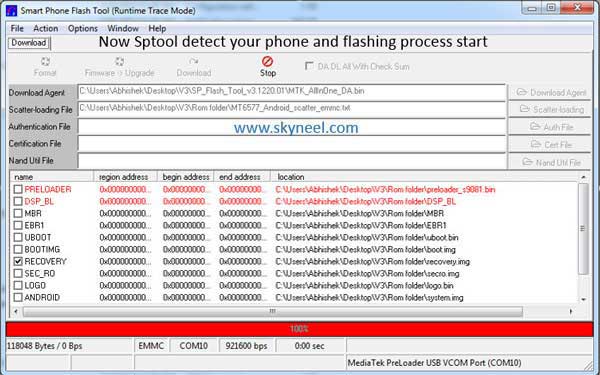
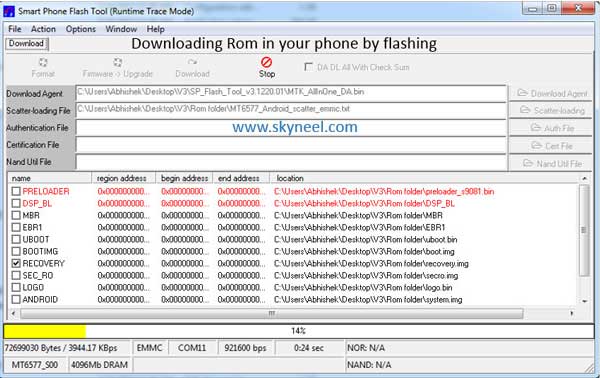
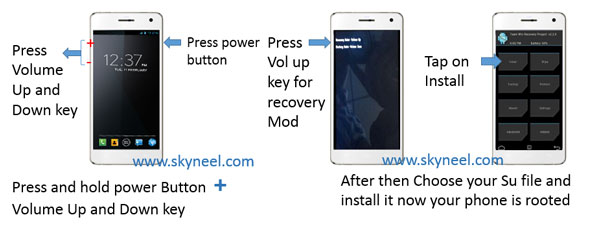
Ankit Makwana
Hey abhishek
i done the work perfectly but airtel sim card is not working in any slot so what can i do for that? please guide me…….:(
Abhishek Sharma Post author
Hi
Try to other airtel sim card.
Aakash Patel
hey abhisek sharma
now in sudden days my micromax canvas a88 is soft bricked…..
then i flashed the my phone by your stock rom v 23
my phone is now worked but
volume plus ,volume down key and power button is not work properly
when i switched of my phone and plug into charger my phone is start and then i press volume + or volume – button my power off button is bind
so pls solve my prolem
rahul sharma
sp tool doesn't recognize the phone and canvas a88 drivers are not successfully installed[no security certificate] even a110 drivers have same problem now tell me what to do?????????????
Abhishek Sharma Post author
Hi Rahul
install vcom driver and use diffrent SP tool version from this post click here
eceseki
where should i paste the SuperSU file….is it in the INTERNAL MEMORY of the phone….or the EXTERNAL SD CARD??…..would plz specify…
Abhishek Sharma Post author
where you want
Epithung Tungoe
And how many MB is the rom..
Abhishek Sharma Post author
Hi
this is Root process guide and custom recovery size is only 5-6 MB
Epithung Tungoe
K thanks….
Abhishek Sharma Post author
welcome
Epithung Tungoe
Hey n will u be able to snt me videos..plz
nishkam shivam
the sp flasher is not able to search the device.. please help…
Abhishek Sharma Post author
install vcom driver
Download vcom driver Click here
and install vcom driver.
Anonymous
do we have to install drivers of A116 not A88???
Anonymous
and please tell me when to install UPDATE-SuperSU-v1.04.zip
Abhishek Sharma Post author
superSu is an app to control your phone root rights as like firewall
Karan Srivastava
if i will root my phone does anything bad will happens to it???
like it will stop working after 1-2 months or slows it's performance????
Abhishek Sharma Post author
in my way root is a power to make your phone more useful
Anonymous
nothing happenes no download is sarting
Abhishek Sharma Post author
it is working i checked it
Girish
ya it is not working
Anonymous
der is no sptool.exe nly…
could u hlp me out wid sum another alternative..!!
???
Abhishek Sharma Post author
now sptool links is working
use and enjoy
Anonymous
how will i know if mobile got reboot or not..
Abhishek Sharma Post author
after install su then reboot your phone
1. go to menu and see su app install or not?
2. for root check go to Google store then install root checker
open root checker and check