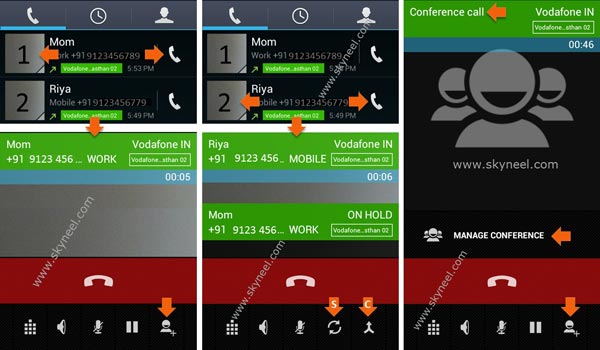Hi Guys, most of the person have to use different companies Android smartphone. When you bring any latest technology smartphone you have lot of excitement to know and use the features of Android smartphone. Lot of time we need to talk multiple person at the same time and you know that it is known as conference. Most of the person how bring new smartphone don’t have any idea how to start a conference call on your phone. Today we have to discuss few easy steps how to start a conference on your smartphone.
Conference call provide the opportunity to communicate more than one person during a single call. During start a conference on your smartphone you will be able to connect up to five persons at the same time. This procedure is mostly useful all for those person who want to talk more than one persons at the same. You can use conference feature on your smartphone either talking to your family members or your staff members.
Must Read: Swap internal storage with the SD card in Android Lollipop and KitKat
Easy steps to start conference call on your smartphone:
If you want to start a conference call on your smartphone then you must have to take following easy steps and start a conference call.
Step 1: To start a conference call on your smartphone you must have to start calling to the first person. When your call properly connected with first person put your first call on the loudspeaker. It helps you easily hear your voice to all other persons. Now click on Contact Icon (see in image second) and dial second person contact number. here you can see, During calling to second person your first call automatically goes on hold. See in this image.
Step 2: When second person call connected then you can switch call by tap on switch icon ( you can see switch icon by S arrow in the above image.) But now we are making a Conference, so tap on the Merge calls option ( you can find this merge call option in the right bottom corner. See C arrow in the above image) Now, your conf. call start on your smartphone.
You can see conference call in the last image. In the conference, you can add more people by contact icon and remove people by Manage conference option. You can close conference call by tap on red bar.
Must Read: Mobile Apps to get full details of unknown calls
I hope you like this article. After reading this article you will be able to easily make a conference call on your smartphone. Kindly share your knowledge with your friends, family members and others and give important suggestions in the comment box. Thanks to all.