Micromax release new update of Micromax A107 Canvas Fire 4 stock Rom V3 and here is a easy and safe tutorial of this update processes. It is stock Rom V3 of Micromax A107. Micromax A107 Canvas Fire 4 has 1.3GHz Quad core processor along with 1GB RAM and 8GB ROM. This phone has 4.5 inches IPS screen size with 480 x 854 pixels. This phone has 8 mega pixels rear camera with LED flash and 2 MP front camera in new Micromax A107 Canvas Fire 4. After reading this article you will be able to get the answer of your question how to update KitKat 4.4.2 on Micromax A107 Canvas Fire 4.
Preparation of flash or update:
1. Take a backup of your phone Click here.
2. Your phone battery should charge 80% minimum.
3. Read all steps then do it careful.
4. Make sure proper power backup of your PC.
Must Read: How to swap internal storage with the SD card in Android device
Download ROM and Tools of Micromax A107 Canvas Fire 4:
| File Name | Download link |
|---|---|
| Micromax A107 Canvas Fire 4 Stock Rom V3 | Download |
| Micromax A107 Canvas Fire 4 SP Tool V5.1424 | Download |
| Micromax A107 Canvas Fire 4 USB Driver | Download |
How to install new update of Micromax A107 Canvas Fire 4 stock Rom V3:
Step 1: Install drivers on your PC and Enable USB Debugging on your Phone. Go to Settings >>> Developer options >>> USB debugging check it ( If your phone have Android 4.2 or upper version then see how to enable Developer options here is guide of this click here). After then switch off your phone.
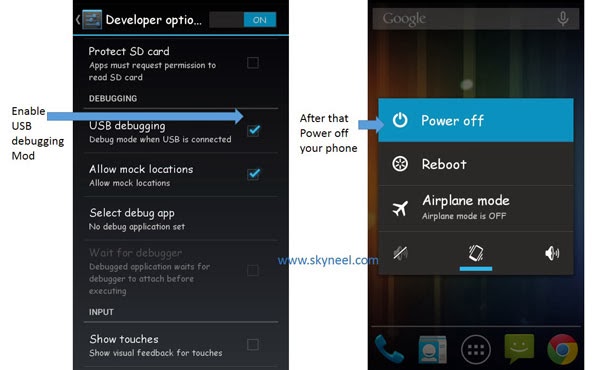
Step 2: Extract Stock ROM and SP Tool folder, where you want. Open the SP Tool and run Sptool.exe as Administrator.
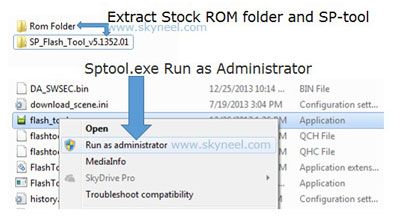
Step 3: Click on Scatter-Loading option. SPTool ask you the location of the scatter file in your PC. You will find it in the extracted Stock ROM folder. Now go to the Rom folder and select the file “Android_scatter_emmc.txt” which is your stock Rom scatter file.
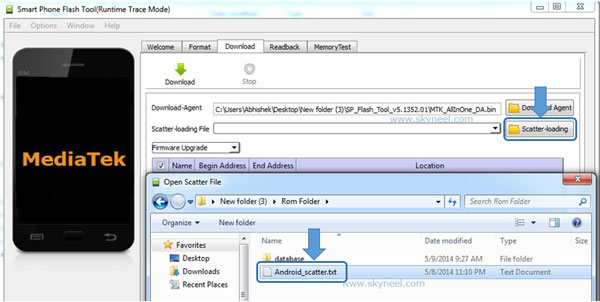
Step 4: Now Select firmware upgrade from dropdown menu then click on Download. And Connect your switch off phone with The PC via USB cable (Make sure your phone is switched off).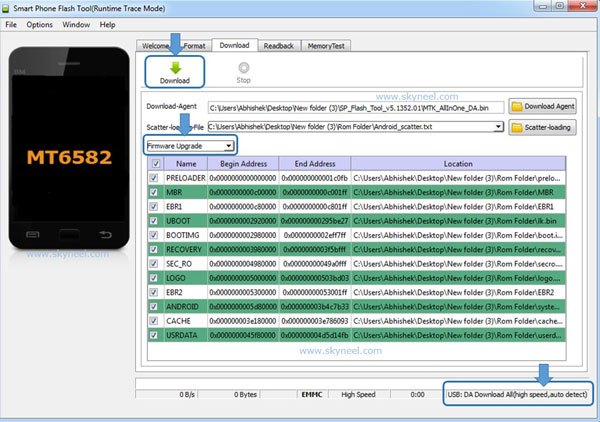
Step 5: SP Tool auto-detect your phone and process will start. If Sptool is not recognize/detect your phone then install vcom driver read this post it will help you click here (Driver already in phone flash drive if you don’t have these drivers then install it). After install Vcom driver connect your switched off phone with the PC. If you phone again not recognized by your SP Tool then try to flash via Meta mode flashing process, here is Meta-Mode flash guide click here.
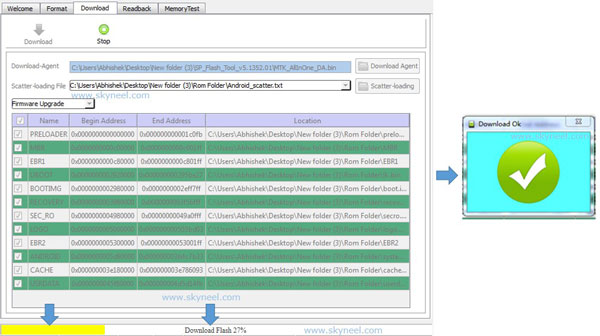
Note: Don’t interrupt this process as it can potentially brick your device. Make sure no power interruption takes place.
Step 6: Now start downloading Stock Rom in your phone by flashing. After the process complete, a green ring will appear. Now disconnect your updated Smartphone.
After install new update of Micromax A107 Canvas Fire 4, you can root your phone because root allows you to use a maximum of your phone without any restrictions. After root you will install custom apps, Rom and custom setting in your phone. But first read Root Advantage and Disadvantage by this article, then here is a root guide: How to root Micromax A107 Canvas Fire 4 without PC.
Must Read: How to increase internal memory of Android smartphone
I hope you like this new update of Micromax A107 Canvas Fire 4 installation guide from which you will be able to easily install new update of Micromax A107 Canvas Fire 4 without any extra efforts. If feel any problem in this guide then please use comment box. Thanks to all.
Note: I am not responsible if you make Mistakes and Bricked Devices.
Chirag
I have installed custom rom in my phone will it work now
Abhishek Sharma Post author
Hi Chirag, yes it will work on your phone.
anurag singh
is this rom kitkat? because i flashed it when phone turn on it showing lollipop i want kitkat version because all google 5.0 to 7.0 use ram much more
Chirag
Thank for this rom
suresh choudhari
nice
satish veera
I flashed a wrong ROM file(MiUi7)in my Micromax canvas fire4. Now it’s just saying MiUi7 and turns off . What to do now please help me bro.
Naresh Kumar
hi satish ,
you can flash this rom using Sp tool and get back stock Rom.
amar
How to upgrade micromax canvas fire 4 to marshmallow plz help me upgrade my device.and link for that if available
Rahup Subramanyan
1.after update if we not rooted the phone what happens
2.after update,what change comes in our phone
-if software go to next higher version
Abhishek Sharma Post author
it’s your choice to root or not. It is not compulsorily.
roop
Micromax A107 Fire 4 has non removeable battery.when i connect it with pc it starts charging.how i install firmaware
Abhishek Sharma Post author
Hi
Install Vcom driver on your PC. And switch of your phone, after 5 minute connect your phone to PC.
Suman Sharma
i can not install vcom usb driver
i have an error
–> An error occurred during the installation device
the third party does not contain digital signature information
!!!!!
Abhishek Sharma Post author
Hi Suman
Turn off the check in the windows.
Hold the shift key while clicking on Restart
Select Troubleshoot > Advanced Options > Startup Settings > Restart
After Restart select option 7.