Hi, today we are going to root Google Pixel Smartphone. This method is easy and safe guide for root Google Pixel, So root your phone and enjoy your phone without any restriction.
The Google Pixel Smartphone comes with 5.0 inch full HD display which support 1920 x 1080 pixels resolution. This Smartphone is powered by Qualcomm MSM8996 Snapdragon 821 Quad-core 64 bit Processor with Adreno 530 GPU. It has 4 GB RAM and 32/128 GB internal storage capacity which will be expandable up to 128GB via micro SD card.
Must Read: How to control apps from accessing the Internet on Android phone
The Google Pixel has superb performance, you must be root Google Pixel, because root allows you to use your phone without any restrictions. After root you will install custom apps, custom Rom and custom setting in your phone. Read Root Advantage and Disadvantage by this post, then follow these steps and root your phone.
Preparation of root Google Pixel:
1. First you should take a backup of your phone.
2. Your phone battery should be charge minimum 80%.
3. Make sure proper power backup of your PC.
4. Unlock bootloader of Google Pixel.
Download tool for root Google Pixel
| FILE NAME | DOWNLOAD LINK |
|---|---|
| Google Pixel USB Driver | Download |
| Google Pixel root Zip | Download |
| Google Pixel Fast-boot tool | Download |
Easy steps to root Google Pixel:
Step 1: Download and install Google Pixel ADB driver on your PC and enable Developer option and USB debugging mode on your Google Pixel by this guide . Now download and extract Google Pixel root Zip and Fast-boot tool. You will see boot-to-root.img file in the Google Pixel root Zip and move the boot-to-root.img file in the Fast-boot tool folder. Then press and hold shift key in the keyboard and right click in the extracted Fast boot tool folder and select “Open command window here”. See in this image.
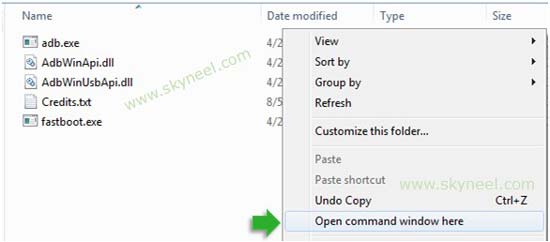
Step 2: Now connect Google Pixel with PC via USB cable and type adb reboot bootloader to boot your phone in the bootloader or fastboot mode. if this CMD command is not work for reboot bootloader or fastboot mode, then switch off your Google Pixel and press volume down and power button. You will get a vibration and your device will boot in recovery mode, then you select Reboot to Bootloader.

Note: Now your Google Pixel in the bootloader or fastboot mode, So you type fastboot devices in the command window then press enter key. This command show connected device in the command window and you can see your Smartphone serial number. If command window is not show your device serial number. Then install USB driver correctly or change your USB port of the PC.
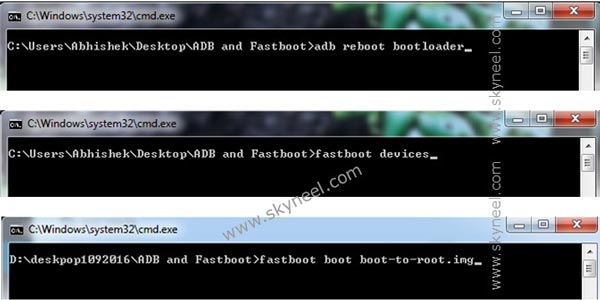
Step 3: If your Google Pixel connected, then type fastboot boot boot-to-root.img command in the command window and press enter key. Now wait for some time because your phone take some reboots, after then your phone start with root access. If you want to check your Mobile rooted or not, then try this app Root checker.
Must Read: Keep Safe yourself by Using GPS facility in your Smartphone
How to unroot Google Pixel:
It is must for you to know, how to unroot Google Pixel Smartphone. When you feel that you don’t want rooted phone, then you can easily unroot your phone by un-install root app. Here is simple steps to unroot your device. You can also see unroot process in this image.
Step: First of all open Su App from your app menu and tap on Setting. Now scroll and find “Full Unroot” option and tap on it. that’s all.
I hope you like this root Pixel guide from which you will be able to easily root Pixel without any extra efforts. If feel any problem in this guide then please use comment box. Thanks to all.
Note: I am not responsible if you make Mistakes and Bricked Devices.
