Most of the person facing problem to read the text on his Android phone due to small font size. That problem is bigger for all those guys who have weak eyesight problem. But you can easily set large text on your Android Marshmallow without using any third party apps.
All those guys weak eyesight problem have to put glasses or contact lens on his eyes to view the clarity of text on his phone or reading the books. But sometime we don’t have glasses or contact lens in that situation we are not able to view or read clear text. We need large font size to read the text properly.
Must Read: Quick way to increase font size in Android Lollipop
How to Set Large Text on your Android Marshmallow Phone
If you have Android Lollipop 5.1.1, Android Marshmallow 6.0 or upper version then you can easily set or change the font size of your messages, apps without any extra effort. But remember one thing you can only change the font size of any app on your phone. Each operating system on your Android phone have different configuration to set or change the font size. If you have Android Lollipop 5.1.1 then you can easily set Tiny, Small, Extra small, Large, Extra Large font size as per your need. If you have Android Marshmallow then you can set large or normal font size on your phone.
There are two methods which is used to set large text on your Android Marshmallow. First from Accessibility feature and second is from “Font” feature on your phone. You have to choose any kind of method to set the font size on your phone.
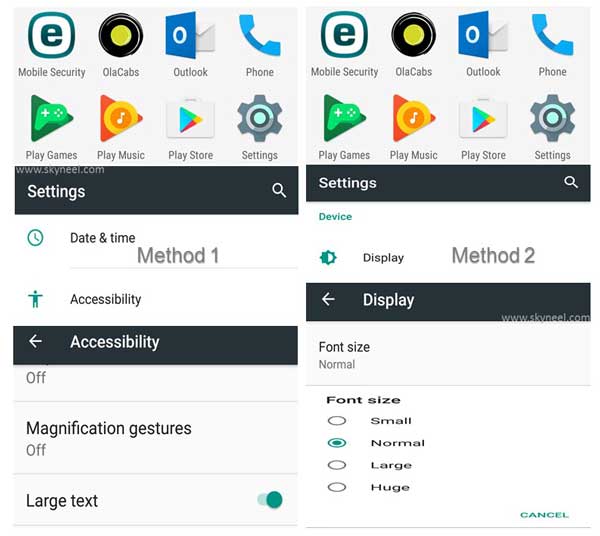
Method 1: From Accessibility feature:
Accessibility feature allows you to change the font size either in large or normal size as per you requirement. You have to take few simple given steps to change the font size on Android Marshmallow phone.
Step 1: First you have to turn on and unlock your Android phone.
Step 2: Tap on the “Settings” option on Your Android Marshmallow phone. Now, tap on the “Accessibility” option. Accessibility option is available in the “System” category in the “Settings” window.
Step 3: By default “Large text” option is turn off. Now, turn on “Large text” option from “Accessibility” window. After turn on this feature you will be able to view large text on your phone.
Note: If you want to continue with large text on your Android Marshmallow then you have to turn off this feature from your phone. To turn off large text feature tap on the Settings > Accessibility > Turn off “Large text” option.
Must Read: How to install custom fonts in Android phones
Method 2: From Font feature:
With the help of “Font” feature from “Display” option you can easily change font size in Small, Normal Large or Huge as per your need. You have to take few simple steps to do this job on your phone.
Step 1: Turn on your Android Marshmallow phone. Tap on the “Settings” option and then tap on the “Display” option from Settings window.
Step 2: In the “Display” window tap on the “Font size” option. By default font size is set on the “Normal” mode. But you can change font size in “Small”, “Normal”, “Large” or “Huge” as per your requirement.
After using both given methods you can easily set large text on your Android Marshmallow phone. If you have any suggestion regarding this guide then please write us in the comment box. Thanks to all.