Now, If you have an updated version of WhatsApp then you can use WhatsApp search feature which lets you to search by chat or call. The search feature in WhatsApp available for Android and iPhone both. You can also search your contacts list, which is quite handy when you need to send someone a message and need to scroll through a hundred names.
- How to restore Whatsapp chat history from iCloud to iPhone
- WhatsApp Group: How to protect yourself from being added to WhatsApp Groups
At present time WhatsApp is too much popular for Smartphone users. Most of the person have a large circle of friends, family members and part of personal, official WhatsApp chat groups.
How to use the search feature in WhatsApp for Android
Sometimes you need to search WhatsApp chats of a particular person. Normally It’s too much difficult, to scroll the WhatsApp group chat and search particular message.
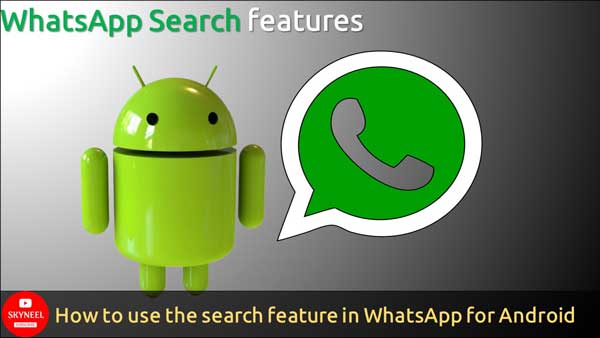
How to search calls in WhatsApp for Android
If you want to find out whether you called someone, you can easily search the WhatsApp call logs to find out with in a few seconds. To do this you have to take few given simple steps.
- WhatsApp Calling: Guide How to reduce mobile data consumption
- WhatsApp Latest Feature: Identify fake messages WhatsApp
Step 1: Launch WhatsApp either at your smartphone or computer.
Step 2: Tap on the calls button to highlight it. It is on the left side of your screen just below “WhatsApp”.
Step 3: Tap on the search button. It looks like a magnifying glass and is the first button in the upper right hand corner of the screen.
Step 4: Now, type the name of that person which you want to search for into the bar at the top of the screen. WhatsApp will filter and highlight particular person your calls by the search term.
How to search text chats with WhatsApp for Android
If your friend, family member or any official staff send any important sms on WhatsApp group chat, you can easily search for and pull up the message. It’s not only saves your time but also increase your working efficiency. To search text chats with WhatsApp for Android take given simple steps.
Step 1: Launch WhatsApp either at your smartphone or computer.
Step 2: Tap on the search button. It looks like a magnifying glass and is the first button in the upper right hand corner of the screen.
Step 3: Type in whatever you want to search for in the search bar at the top of the screen. WhatsApp will search the names and text of your chats with time and then display the matches. Once you’ve found a message, you can reply to it or forward it to someone else.
- Save WhatsApp Messages On Smartphones Without Screenshots
- How to hide or lock personal chat on WhatsApp
How to search your contacts in WhatsApp for Android
If you have a large contact list in WhatsApp, you can find just the person you’re looking for in just a few taps.
Step 1: Launch WhatsApp at your smartphone.
Step 2: Tap on the contacts button. It is near the top right corner of the screen, underneath the add contacts button and the more options button.
Step 3: Tap on the search button. It looks like a magnifying glass and is the first button in the upper right hand corner of the screen. Now, Type in the person’s name you want to search for in the search bar at the top of the screen.
You should see that person’s name on the screen. Now that you found someone and star WhatsApp calling with him at any time.