WhatsApp in one of the top most fastest growing instant messaging app which is used by millions of users around the world. The latest version of WhatsApp comes with few latest features which are useful for us. This guide helps you to know about WhatsApp latest camera feature for Android phone.
Camera is an important part of our Android phone. WhatsApp introduce new update from which you can easily customize your photos and videos during sharing with your friends or family members. In the updated version of WhatsApp you can easily customize any picture, add emoji, add text, change color, crop image during sending the message.
Must Read: How to tag peoples during WhatsApp group chat
WhatsApp latest camera feature for Android phone
All we know very well WhatsApp is top most popular instant messaging app which allows you to send audio, video, images, text to a single person or within a group. Now WhatsApp latest camera feature allows you to enhance the image or video during sharing with others. You just have to take few simple steps how to use WhatsApp latest camera feature for Android phone.
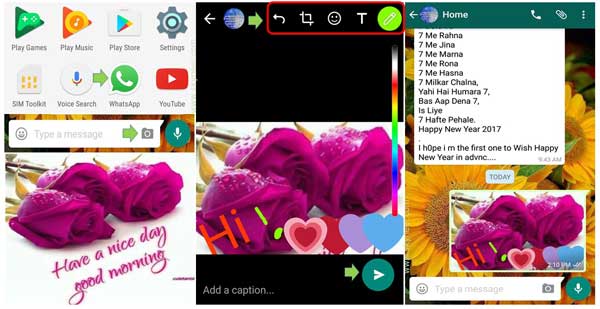
Step 1: Tap on the WhatsApp icon on your Android phone. Tap on any person name or group name in which you want to send enhanced image after cropping, adding emoji, text, change color etc.
Step 2: Tap on the Camera icon and take a picture from your phone. Now you can see four icons shown on the top right corner of your camera window. Now you can use these icons to enhance or update your image before sending to someone.
Crop: Crop icon allows you to quickly crop the active image as per your need.
Smiley: Smiley icon allows you to add and place any required emoji with the active picture.
Text: Text icon allows you to add and place the text on the active picture. You can set the text color, change font size, rotate the text after finish the typing.
Pencil: Pencil icon allows you to draw any freehand image or write any text, change the color as per your requirement.
Must Read: How to delete useless Photos from WhatsApp Automatically
Step 3: Finally, Tap on the send button.
Note: You can also undo or remove all the changes made in the active image as per your requirement.
I hope after reading this guide you can take benefit of WhatsApp latest camera feature for Android phone. You can easily enhance the camera picture, add emoji or free hand drawing, text, change font size, color as per your need. If you have any suggestion regarding this guide then please write us in the comment box. Thanks to all.