When you are working in a large worksheet data and you need to get the total of numbers of particular range of cells and want to save your time. Microsoft Excel, provide the different ways from which you can quickly calculate total numbers in columns and row by using SUM function in MS Excel. It’s a very popular math and trigonometry function.
The math functions carry out all the basic mathematical task such as add, subtract, multiply and divide any numbers, while the trig functions are used to calculate the result of the sine, cos, and tan and other thetas of an angle as well as converting angle sizes between the degrees. The SUM function is most popular function of Math and Trig. Functions category in MS Excel.
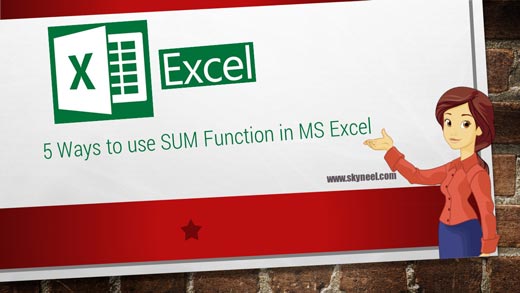
Syntax of SUM Function
=SUM(number1,number2, …)number1, number2, … are 1 to 255 rows for that you want to get the total or sum.There are four ways to calculate total of numbers within given range (more than one continuous cells).
Must Read: Conditional Formatting : Highlighted Weekends in Excel
Method 1: First type equal sign (=) operator before typing formula then type the cell address / reference which cell’s data you want to add and insert plus (+) sign, like this =(E10+E11+E12+E13+E14+E15)
Note: Each formula in excel always started with equal sign (=) operator, without using this sign you are not able to view the result of any formula in MS Excel.
Method 2: In this method you can easily use SUM function, while using this function you have to give either numbers =SUM(25,50,40,20,45,60) or you can also use range of continuous cells =SUM (B2:B7)
Method 3: You can use Auto Sum from the Home Tab, first place the cursor on which you want to total then you have click on this button, and then press enter key to view the result.
Method 4: You can use short cut key combination (ALT + =) to calculate the total of all the numbers within given range of cells.
Must Read: What-IfAnalysis and Excel’s Two Input Data Table
Method 5: You can click Formula Tab -> Insert Function -> Choose Category Math & Trig -> Choose Sum Function -> Type the numbers in given box which you want to add then click Ok.
I hope you like this post. Give your important suggestion in the comment box and also share this article with your friends to show your knowledge in excel. Thanks.