Do you ever have those situations where you need to add suffix in range of cells in MS Excel. During typing any numeric value can you make an amendment or add suffix text in every selected range of cell. In this guide we have to discuss how could you easily adding suffix in range of cells in Microsoft Excel.
All we know Excel is very useful and popular electronic spreadsheet software. Sometime you need to add prefix or suffix any value in range of cells. In that situation you most of person do this job manually. But it’s not working properly and also time consuming job. Either you have to use Format Cells feature or use Excel functions to do this job properly.
Combine text from two or more cells into one cell in Excel
Excel allows you to merge or combine text from two or more cells into one cell in Excel. Most of the data in active worksheet in not always structured as per your requirement. In that situation you must have to properly set the data in each column separately. After that you must have to know quickly way to combine text from two or more cells into one cell in Excel sheet.
In this guide we are going to discuss few quick ways which allows you to combine text strings and set them in proper manner in a cell. Either you can use ampersand (&) operator or use concatenate function in Excel to merge or combine data in active Excel sheet.
Suppose you have quantity of different products in active worksheet and it looks like below:
You can check D column which have number and add suffix “Pcs” in range of cells in active worksheet. You can add another column and type “Pcs”, then concatenate both fields. But, when you need to apply any function on that range of cells you will not to able to get correct result. So, you must need to use Format Cells feature which helps you, to quickly add suffix in range of cells in MS Excel.
Steps to Add suffix in range of cells in MS Excel
If you want to add “Pcs” text after any numeric value within a range of cells then you have to follow given steps.
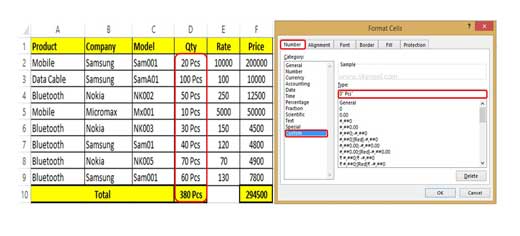
Step 1: Select the range in which you want to add “Pcs” tex after the numeric value. Open Format Cells dialog box either pressing Ctrl+1 shortcut key or open Format Cells dialog box.
Step 2: In the Format Cells dialog box, click on the Number tab > Choose Custom category > In Type box fill the given detail. If you want to add numbers containing Pcs, then type 0″ Pcs” in the box and click OK button.
Step 3: Now, start typing the numeric value in selected range of cells one by one. You can check after filling any numeric value when you press enter key, “Pcs” automatically add with the number. When you to get total of this column, Excel automatically add suffix “Pcs” in resulted cell.
Add or insert leading zeros to text or numbers in Excel
During doing work in a large worksheet, you need to input tin number, pin code or phone numbers with leading zeros, you will find that Microsoft Excel by default automatically remove all leading zeros. This article helps you how to quickly add or insert leading zeros to text or numbers in Excel. You can check three quick ways from which you will be able to easily add or insert leading zeros to text or numbers in Microsoft Excel. If you want to add or insert leading zeros to any text or numbers in Microsoft Excel