When you start excel a blank worksheet which is based on the Normal template has been opened. But Excel allows you to customize the settings you can automatically open a specific Excel file whenever you start Excel.
Before doing this job you must sure that you already made the specific workbook or template. After that automatically open a specific Excel file or template whenever you start Excel on your PC.
Must Read: Excel: Find Duplicate Values with VLookup in different sheet
automatically open a specific Excel file whenever you start Excel
If you want to automatically open a specific Excel file whenever you start Excel then first place the file or workbook in XLStart folder. Before placing the file you must have to ensure that properly made the file Excel file or template. You have to take few given simple steps to do this job, have a look.
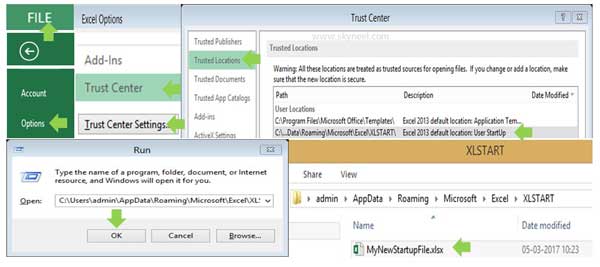
1. Open Excel program either from the run box or from the start menu on your PC.
2. If you are working in Excel 2003 or 2007 then click on the Microsoft office button. If you have office 2010 or upper version then click on the File menu.
3. Click on the Options > Trust Center > Trust Center Settings… > Trusted Locations > then double click to open the path C:\Users\admin\AppData\Roaming\Microsoft\Excel\XLSTART\.
4.Copy this path and paste this path in the run box and click OK button. You can directly open run box by pressing WIN+R shortcut key. Now you will get XLStart folder in front of your screen. You have to create a blank Excel file or template and made required changes as per your need. Save all the changes in this file or template.
Must Read: How to Extract few Numbers using Excel Functions
5. Now, you can check Excel open a specific Excel file whenever you start Excel on your PC. If you don’t want to keep this startup file or template then you can delete it from the XLStart folder.
You must have to try given trick how to automatically open a specific Excel file whenever you start Excel. Because we believe knowledge is always help us and we have to increase our knowledge. If you have any suggestion regarding this guide then write us in the comment box. Thanks to all.