Pivot table is an important feature of Excel, which allows you to manage and summarize your large worksheet data. In this article, we will discuss how to group and ungroup of Excel pivot table data. Pivot table is an important and useful tool for data analysis in Excel.
How to create and modify calculated fields in Pivot Table
Pivot table is an important and powerful feature of Microsoft Excel. A pivot table allows you to easily arrange and summarize complex data. Sometime you need to create and modify calculated fields in Pivot Table. This feature provide more power to your active pivot table.
How to Group and Ungroup of Excel Pivot Table Data
Grouping data in a PivotTable helps you to show a subset of data to analysis. You can easily group row wise or columns wise data in excel data. You can start grouping into Seconds, Minutes, Hours, Days, Months, Quarters and Years.
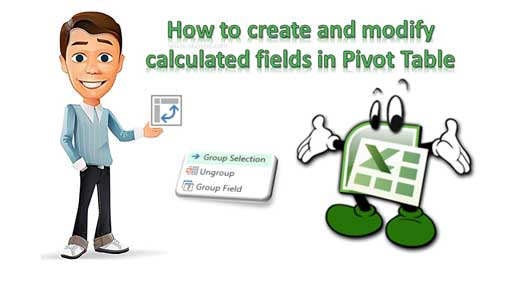
Steps to do Groupping of data in excel Data
In active pivot table you have to follow given simple steps to start grouping of data in excel data.
Steps 1: Click a cell in the first column of active pivot table. Click on the “Analyze” tab in Pivot Table Tools menu.
Step 2: In the ribbon bar, click on the “Group Selection” option or the button “Group Field” in the toolbar. You can also right click on active cell in pivot table and choose “Group…” option.
Step 3: In Grouping window starting and ending date will appear automatically. You can also change start and end data as per your requirement.
Step 4: In By section you must have to choose the criteria which is used for grouping purpose. Here you can choose any required groping criteria as per your need. In this guide we have to we will choose the “Years”option for grouping. Finally, click on the OK button in the “Group” window. You can check as per choosing option result is shown in the active pivot table.
How to do Un-Grouping of data in excel Data
If you don’t want to keep grouping of pivot data, then you have to follow given steps to ungrouping of pivot table data.
Click on any active column in the pivot table. If you remove all the grouping from active pivot table then click “Ungroup” option. You can choose ungroup option either from choose right mouse button or click on the “Ungroup” option in Analyze menu.
How to Find Duplicates with Pivot Table in Excel
During working on workbook you have to face duplicate values, records problem lot of time. To find duplicates you must have to use different methods. In this guide we have to discuss an easy way which allows you to find duplicates with pivot table in Excel.
Excel allows you to find duplicate values of one or more columns. If you have large worksheet data in that situation it is not so easy to find out duplicate data. If you know about the pivot table utility in Excel then you can easily search duplicate values with pivot table in Excel.
MS Excel: How to Count values in MIS report PivotTable
MS Excel is a huge ocean in which you will learn day to day new more tips and tricks. Today we discuss Count values in MIS report PivotTable. After reading this article you will be able to know how to count values in the matched range of cells using the PivotTable in MS Excel. This question is mostly asked by the HR Manager when you are facing the interview session for preparing MIS reports in MS Excel.