Sometime we need to insert additional calculated filed or item in the active Excel Pivot Table. This guide helps you to show how to insert Excel Pivot Table calculated field or calculated item in active worksheet data. Pivot table is an important part which allows you get quickly get summary of large worksheet data.
Must Read: How to Show Percentage of Parent Total in an Excel PivotTable
Pivot Table allows you to easily create one or more calculated items in an existing pivot table field. But you must have to remember some limitation when you create a calculated items in a field. You will not to able to move the field to report filter area and also add different copies of any field to the value area.
PivotTable is one of the most important and useful feature of Microsoft Excel. PivotTable allows you to quickly extract required data from selected range of cells. If you want to get better business decisions then you must have to know how to quickly analyze the data. We know it’s not so easy when you have a large variety of data. Now with the help of PivotTable not only summarize but also analyze, explore and present your data in few clicks. You can also create PivotCharts which is based on the PivotTable. It you made any correction in the PivotTable it will automatically reflect on the PivotChart also.
Steps to insert Excel Pivot Table Calculated Field or Calculated Item
If you have an existing Pivot Table then Excel allows you to quickly insert one or more calculated filed or item as per your need. To insert Excel Pivot Table calculated filed or calculated item you have to take few simple steps.
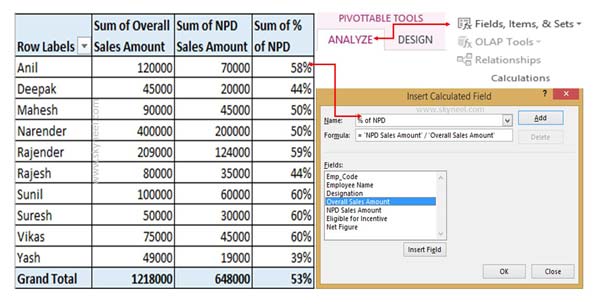
Step 1: Open an existing Excel Pivot Table to insert one or more calculated field or item. After active the Pivot table you can view Analyze and Design two additional tabs in PivotTable tools menu.
Must Read: How to Find Duplicates with Pivot Table in Excel
Step 2: Click on the Analyze > Fields, Items, & Sets option > Calculated Field… option.
Step 3: Fill the name of insert calculated file in the name box. Now you can set required formula which you want to apply on insert calculated filed. You can double click on field name to apply any formula on insert calculated filed. Finally click on the OK button.
Now, this guide helps you to quickly insert Excel Pivot table calculated field or calculated item as per you need. If you have any suggestion regarding this guide then write us in the comment box. Thanks to all.