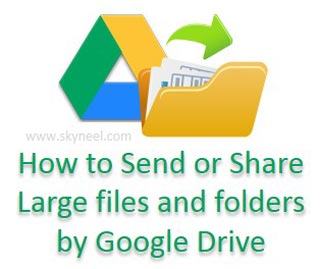Hi, most of the time we need to send any large files, photos, software, presentation from one location to another in that situation either you have to send them by courier, speed post or any other method but these ways are taking lot of time and spend your money. Most of the persons have to use best cloud services from which they will be able to online transfer or send his large files, folder, software, album and many more by Google account. Normally if you don’t use cloud service then you have restriction to attached your important files which size is not more than either 10 MB, 20 MB or maximum limit is 25 MB.
If any file, folder, software, album which you want to send to another location by email is larger than these sizes then you have to face problem and question is arise in your mind how could you send these large data, video, album, software, files or folder via email ? The answer of this question is yes there are lots of ways from which you can easily Send or Share large files and folders by Google Drive from one location to another location via your registered email account. You can use best cloud storage service like Wetransfer, Mailbigfile, Dropbox, OneDrive, Google Drive and many more. These cloud service is provide you different storage capacity, in which you can first upload your big files or folder or any important data then after you will be able to share your uploaded data or send via email to any other person. So, today we discuss about the Google Drive from which any registered user of Google account will be able to send his large files, folders, album, and software by his Gmail account very easily.
Just like Dropbox and OneDrive, Google Drive allows you 15 GB free space to store your important data when you create your new email account on the Gmail. We already discuss in previous post that any Smartphone user also save WhatsApp chat history on the Google Drive.
How to Upload File and Folders on Google Drive:
If you want to upload any large file or folder on the Google Drive then you have to take few simple steps which is given below:
Step 1: First you have to open your registered Gmail account.
Step 2: Now, open another tab and then type drive.google.com and press enter key.
Step 3: Click on the drop down arrow on My Drive option > If you want to upload any file then click on the upload files option and select one or more file or software which you want to upload then click open button or if you want to upload any particular folder with all sub folders, files and software then click on this option.
Note: It will take some time to upload your data on Google Drive as per the size of your files or folders. You can check uploading process how much data is load and remaining how data is uploaded on your Google Drive. You can also remove any selected unused file or folder from your Google Drive Gmail account into Trash.
Must read: Smadav Antivirus restore Virus Hidden Files in USB
When uploading process is completed an icon is shown in your My Drive window. Now, you will be able to send this file to any email account and also share your data by clicking share button. If you want to know more about these options then click on this link.
How to Send or Share large files and folders by Google Drive:
Step 1: First you have to open your registered Gmail account.
Step 2: Click on the compose button > Fill the recipients email id, subject line in the respective line and also type any message which you want to send to another person email id in the New Message window box.
Step 3: To send any large file which is already uploaded in to your Google Drive then click on the Insert files using Drive button and select the name of file or folder which you want to send to another person email id > Select one or more files or folder which you want to send then click on the Insert button > Now click to share and send button.
Must read: How to use Google Cloud Print Remote print facility
I hope you like this article because after reading this article you fell that your tension will be reduced how to send large files, software or albums from one location to another via registered Google account. Try and enjoy this feature on your Google account and also help to your colleague, friends and family member to how to overcome that type of situation. Give your important suggestion in the comment box regarding this article. Thanks to all.