Sometime you feel that you can no longer moving around the workbook area properly due to the scroll lock key. Most of the person facing lot of issues to turn on or turn off scroll lock button at his system. During working on excel sheet When you press any arrow key you feel column or rows are moving at the place of cursor moving to another cell.
Must Read: Having touchpad issue in Windows 10 ? Guide to fix them
When your scroll lock button is turn on you are not able to move on the next cell and most of the person panic. Due to this issue either they again install Excel on his system or take help from an expert. Don’t worry if you are facing the same issue then we helps you how to overcome from this problem in Excel.
During working on the Excel, when you press any arrow key your cursor move from one cell to another cell easily and quickly. But if you accidentally turn on scroll lock button then cursor not moving only rows or columns are moving in active workbook window. In this guide we describe how could you easily turn on turn off scroll lock key during working in Excel .
How to turn on or turn off scroll lock key
In this guide we have discuss few ways to easily and quickly turn on or turn off scroll lock key in windows operating system.
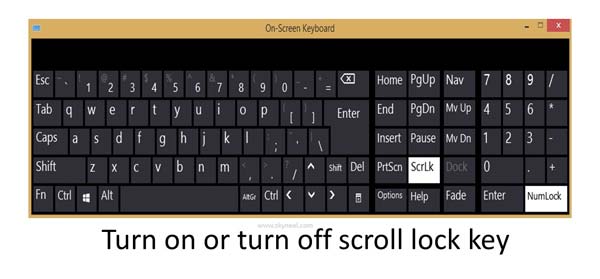
Scroll Lock Key Method 1: Using FN + ScrLK key
This is the first and quick way which allows you to easily turn on or turn off scroll lock key in your system. You can Press FN (function key) + ScrLk key to turn on or turn off the scroll lock key.
Must Read: How to Hide a Drive in Windows Operating System
Method 2: Using Status bar in Excel
You can easily check scroll lock is activated or not in active worksheet window. If you found check mark in-front of Scroll Lock option then i.e. it is activated otherwise it is off. To turn on or off scroll lock from status bar in Excel press right mouse button and click on the Scroll Lock option.
Method 3: Using On Screen Keyboard (OSK)
Most of laptop manufacturer’s don’t add scroll lock button his laptop keyboard. If you have same situation in that case it’s not easy to turn on or turn off scroll lock at your system. Now, with the help of OSK (On Screen Keyboard) you can easily active or deactivate scroll lock key. To do this job take following steps, have a look.
Step 1: Press WIN+R key to quickly open the Run box.
Step 2: In the search box type the “osk” and press enter. Now, On Screen Keyboard in-front of you.
Step 3: Click on the ScrLk button to turn on/turn off scroll lock in your system.