Windows Operating systems allows you to use On Screen Keyboard on your system. On Screen Keyboard is an application which provides a visual keyboard at your display screen. You can use On-Screen Keyboard in place of a physical keyboard. Windows allows you to manipulated the On Screen Keyboard with the mouse or any other pointing device as per your need.
Must Read: Use Snipping tool to capture screenshots in Windows
The OSK is an important part of Windows. The OSK is found in the Ease of Access tools in Windows. You can use it at the place of physical keyboard and enter the required text in your system. The OSK display he visual keyboard with different standard keys. You can select the keys either from mouse or any other pointing device as per your need.
How to use On-Screen Keyboard in Windows Operating System
Step 1: Click on Start or Windows button and click on the Search button.
Step 2: Type On-Screen keyboard in the search box and press enter.
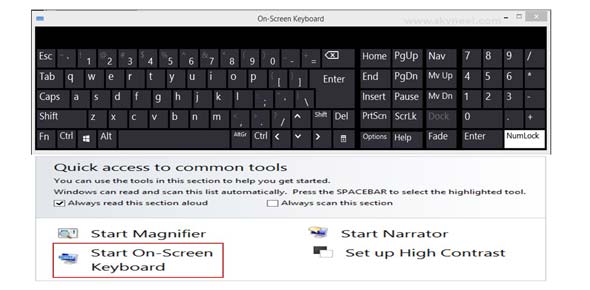
Note: You can directly execute OSK with the help of RUN box. You just type OSK and press enter to active it in-front of your screen.
The OSK is an important part of the Ease of Access settings. You can also active On-Screen Keyboard from Ease of Access window. To active OSK you have to follow given simple steps.
Step 1: Open the Run box. You can directly open Run box by pressing WIN+R shortcut key in Windows Operating System.
Must Read: Guide to place Recycle bin in Windows 7 Taskbar
Step 2: Type Control and press enter to quickly open the Control Panel in Windows.
Step 3: Click on the Ease of Access option > Again click on the Ease of Access Center > Now, click on the Start OSK option.
The OSK allows you to increase or decrease the size as per your requirement. The OSK gives you regular, function and other keys just like normal keyboard. You can also get different features which you can configures with the help of Options button. If you want to use OSK on regular basis then you can pin this feature at your taskbar. So, you can quickly open next time without any delay.