Hello friends at present time there are billions of users who have to use WhatsApp in his Smartphone, pc, laptop or notebook. With the help of WhatsApp messenger you will be able to send or receive audio, video, text message, any images to other person. But there are lot of tips and trick which don’t know most of the users from which you will be able to do more on your WhatsApp like you can hide your last seen for other person, change your registered mobile number, turn on voice calling feature, and store your important chat history on the Google drive and many more. Today we talking about WhatsApp secret Tips and Tricks.
But before applying these tips and tricks on WhatsApp first I recommend you to read carefully complete steps and article and also take backup of your all-important chat history then you have to apply these steps: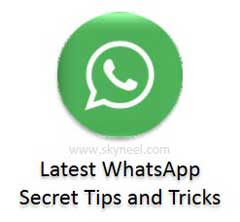
Here is Latest WhatsApp secret Tips and Tricks:
Hide Last Seen:
It is an another great and latest feature of WhatsApp and i am sure lot of persons who are using WhatsApp messaging app on his Smartphone, pc, laptop or notebook are don’t know that you will be able to hide your last seen. You know that when you start chatting or open turn on your WhatsApp then you will be able to check which person is last seen on WhatsApp. At that time lot of person ask you question many time that on particular day you will be seen on WhatsApp on late night and many other question asked by you and you will be frustrated and want to know is any way from which your last seen will not be shown to other person on WhatsApp or in other words, if you don’t want to view your last seen will be checked by other person on WhatsApp then you have to take few simple steps which is given below:
Step 1: Launch your WhatsApp on your android Smartphone, iPhone, BlackBerry or your computer.
Step 2: Click on the three dotted lines which is placed on the top right corner of your WhatsApp messaging window.
Step 3: Tap on the Settings option > Tap on the Account option > In the Account settings window you will get lot of option, tap on the Privacy option.
Step 4: Tap on the Last seen in the Privacy window. By default “Everyone” option is already turn on in the last seen, now in Last seen window select any required option as per your need. There are three options available in this window:
WhatsApp Everyone option:
By default this option is already set in your last seen window. If you want to show your last seen will be checked by all of other persons then you have to select this option.
WhatsApp My Contacts option:
If you want that you last seen are shown only by those persons who are already added in your contact list then you have to select this option.
WhatsApp Nobody option:
If you want to hide your last seen for everyone then select this option. I would like to recommend choosing this option if you want to hide your last for all.
Must Read: Tips how to take care your android Smartphone
Modify WhatsApp Phone Number:
There are lots of persons who are using WhatsApp messaging app on his Smartphone or computer from a long time but if they want to change his number which is already active in your WhatsApp due to different reasons in that situation if you are not familiar with this trick then you will be frustrated and ask other person for this solution. But now, today i told you a simple trick from which you will be able to easily change your number on WhatsApp, have a look.
Step 1: Launch your WhatsApp on your android Smartphone, iPhone, BlackBerry or your computer.
Step 2: Click on the three dotted lines which is placed on the top right corner of your WhatsApp messaging window.
Step 3: Tap on the Settings option > Tap on the Account option > In the Account settings window you will get lot of option, tap on the Change number option.
Step 4: Tap on the Next option > Now, it will ask you to fill your old and new phone number with your country code then tap on the done option to save all changes. Finally your number will be changed.
Active Voice Calling:
All we know very well about the WhatsApp voice calling. Now, this voice calling feature is ready to work on your Android, iOS, iPhone and Windows Smartphones from 31st March 2015, but this feature is not working on tablets at this time. If you have updated version of WhatsApp voice calling feature then this feature will gives you facility to do unlimited voice calling to different other uses with the help of your Android Smartphone. You must have at least 2.1 operating system version on your Smartphone for start WhatsApp voice calling feature. You have to take few simple steps to turn on WhatsApp Voice Calling facility:
Step 1: You can easily download WhatsApp voice calling latest version 2.12.14 from the WhatsApp Company’s website or you can also download 2.11.561 version from the Google Play store.
Step 2: After download and installed WhatsApp voice calling latest version on your Smartphone talk to other person who already enable this feature on his Smartphone. After installing this feature on your Android, iOS or Windows Smartphone now, you will get three buttons on your WhatsApp window for Chats, Contacts and Calls. You also able to check last seen running message on your WhatsApp window.
Step 3: If you want to call someone using the WhatsApp then first select the name of person from which you want to talk using WhatsApp voice calling feature then point out phone icon which is placed on the top of your WhatsApp window. But remember one thing that at a time you will be able to talk with single person with the help of this feature.
If you want to download latest version of WhatsApp for voice calling feature then you must go on Google play store or WhatsApp official website and download.
Must Read: Tips of Hidden Secret Codes For Your Android Mobile
Save Chat history on Google Drive:
Lot of time we lost our chat history and nobody known how to recover chat history, but there is no need to worry if you have latest version of WhatsApp then you will be able to store you all online chat history on the Google Drive and in that case if you lost previous chat history then you will be able to get back all chat history from Google Drive. But main query is that how could you save your WhatsApp chat history on the Google Drive:
If you want to save all online chat history of WhatsApp on the Google Drive then you have to take these steps which are given below:
Step 1: Go to the official website of WhatsApp or Google play store and download latest version of WhatsApp on your Smartphone.
Step 2: Now install latest version of WhatsApp on your Smartphone.
Step 3: Now, open Settings option > Select Chat Settings option > Chat Backup > Select “take a backup to Google Drive” option > Type your Gmail account in which you want to save your chat conversation.
I hope you like this WhatsApp secret Tips and Tricks article, please read carefully this article then you have to follow these given steps. These tips and trick will be helpful for you to overcome different kind of situation from which you will be frustrated. Give your important suggestion in the comment box regarding this article. Thanks.
Miskan
Whatsapp is very slow by my phone