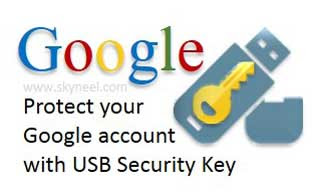Hello friends, at present time billion of users have to use Google account and lot of important and confidential information they have to stored in his personal or official email account and if any unauthenticated person break your email account security then you have to lost your all important and confidential data.
Due to overcome this type of problem lot of Google account users have to use 2- step verification process to build strong security of his Google account. In this security when any user want to login in his account he have to fill verification password which he get on his registered mobile number. Most of the user’s who don’t aware about this method to protect his Google account. If you turn on this feature from your Google account settings option, next time when you will open your account an verification code send to your registered mobile number and when you feed this verification code in the box you will be logged on in your Google account.
If any Google account users don’t have his phone or his phone is out of coverage area where signal’s are not properly received or there is no more battery in his phone then you must face problem how to login in his Google account it’s a big problem for most of the users. Now, there is no need to worry about this problem recently Google launched another feature which provides you an additional security for any Google account users which protect his Google account with the help of USB security key. USB Security option mainly helpful for those persons who are doing work in his personal computer, laptop, tablet but it is not suitable for mobiles. Google implement the FIDO- U2F system (Universal 2nd Factor) for his users. This USB security key is compatible with different platforms like Windows, Linux, Mac and Chrome operating system. If you want to know more about this U2F USB security key then you must click on this link click here and Protect Google account with USB Security Key.
Must Read: How to know your Gmail account is hacked or not
How to register USB Security Key with Google Account:
Before register your Google account with USB security key first you have to turn on 2-step verification facility on your Google account. If any novice user who don’t have 2-step verification on your Google account and want to do this process first time then you have to take following few simple steps, which is given below:
Step 1: You have to open your Google account in which you want to apply 2-step verification code. register your USB security key.
Step 2: Open your Google Accounts Settings option by clicking on this link click here:
Step 3: Click on the 2-step verification > Click on the start set up button & fill your registered mobile number on which you want to get verification code then either click on the text message or voice call option as per your need to get verification code on mobile phone then click on the send code button.
Step 4: After filling the verification code in the box click on the verify button. If you have your own personal computer or laptop during this process and don’t want to get verification code on particular computer then turn on “Trust this computer” option but if you are doing that process on any other computer or you want to get verification code each time when you logged in your Google account then turn off this option and click on the Next button > Click on Confirm button .
Now your 2-step verification process is finish, next time when you login your Google account you must fill verification code to open your account.
Step 5. Now, if you don’t want to fill verification code on your computer or want to register USB security key with your Google account then you have to click on the “Security Keys” tab > Click on the Add Security Key button > Click Register button and then connect your USB security key into your USB port and follow the instruction > Now, when your USB security key is registered then click on the Done option.
Once registered with USB security key with your Google account next time when you want to open your Google account first you have to fill your user name and password and click on the Sign in button now connect your USB security key in to your computer or laptop USB port. You will see that light blink on your USB device now, you need to press or tap on it single time and you will directly enter your account without filling 2-step verification code.
Must Read: How to import or Export contacts of Gmail account
I hope you like this article, it is mainly helpful for those Google account holders who have to use his email account on his laptop, tablet or desktop personal computer. Give your important suggestion in the comment box regarding this article.