This is first approved Rom by Micromax Stock Rom V1 of Micromax A250 Canvas Turbo. And you will find here “how to flash Micromax Canvas Turbo A250 Stock Rom V1” in this post. If you’re Rom is stuck or get an error and after reset not recover your phone performance and if you are using custom Rom and custom setting in your phone and now you want to re-install stock Rom. Then Flash your phone with Stock Rom and recover your phone performance.
Preparation of flash or update:
1. Take a backup of your phone Click here.
2. Take a backup of your IMEI number by mobile uncle tool Click here.
3. Your phone battery should charge 80% minimum.
4. Read all steps then do it careful.5. Make sure proper power backup of your PC.
Must Read: Install CMW recovery in Micromax A250 Canvas Turbo
Download ROM and Tools of Micromax A250 Canvas Turbo:
| File Name | Download link |
|---|---|
| Micromax A250 Canvas Turbo Stock Rom V1 | Download |
| Micromax A250 Canvas Turbo SP Tool V3.1312 | Download |
| Micromax A250 Canvas Turbo USB Driver | Download |
How to install Micromax Canvas Turbo A250 Stock Rom V1:
Step 1: Install drivers in your PC and Enable USB Debugging on your Phone. Go to Settings >>> Developer options >>> USB debugging check it ( If your phone have Android 4.2 or upper version then see how to enable Developer options here is guide of this Click here). After then switch off your phone.
step 2: Extract the Stock ROM folder where you want
Step 3: Extract and open the SP Tool. Sptool.exe Run as Administrator
Step 4: Click on Scatter-Loading option.
Step 5: SpTool ask you the location of the scatter file in your PC. You will find it in the extracted Stock ROM folder. Now go to the Rom folder and select the file “Android_scatter_emmc.txt” which is our scatter file.
Step 6: Now click on Download.
Step 7: Connect your switch off phone with PC via USB cable (Make sure your phone is switched off).
Step 8: SP Tool detect your phone and process will start. If Sptool is not recognize/detect your phone then install vcom driver read this post it will help you click here (Driver already in phone flash drive if you don’t have these drivers then install it)
Step 9: Now start downloading Stock Rom in your phone by flashing
Note: Don’t interrupt this process as it can potentially brick your device. Make sure no power interruption takes place.
Step 10: After the process complete, a green ring will appear.
Step 11: Disconnect your phone. Now your phone is updated.
Must Read: New update Stock Rom V4 of Micromax A250 Canvas Turbo
After update you can root Root your Canvas Turbo because root allows you to use a maximum of your phone without any restrictions. After root you will install custom apps, custom Rom and custom setting in your phone. But before root you must read Root Advantage and Disadvantage by this then root your phone here is root guide “How to Root Micromax A250 Canvas Turbo ”.
Note: I am not responsible if you make Mistakes and Bricked Devices.
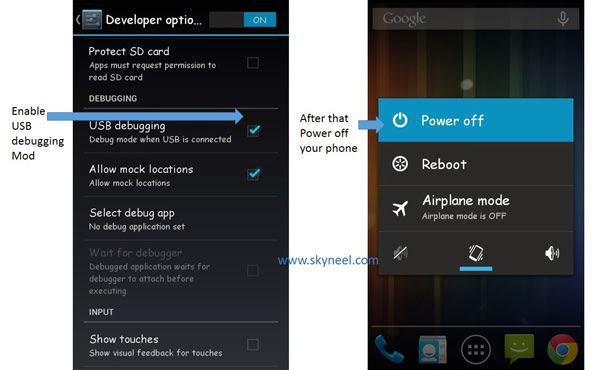
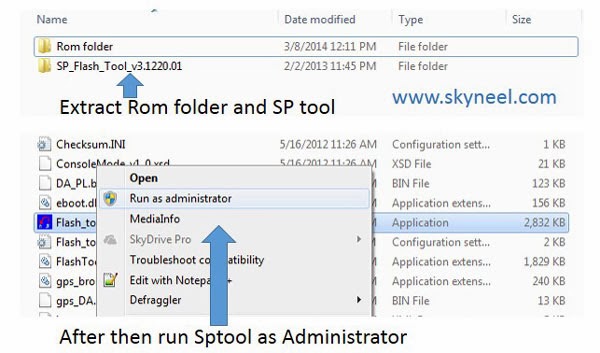
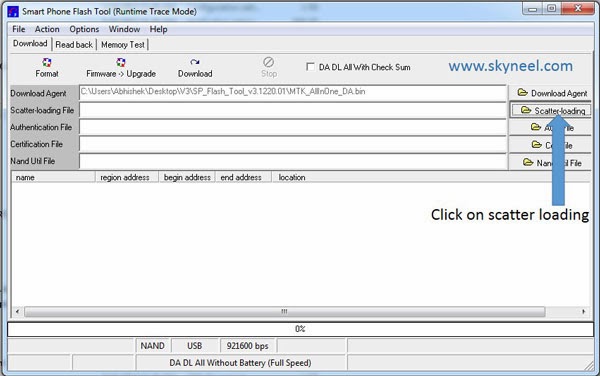
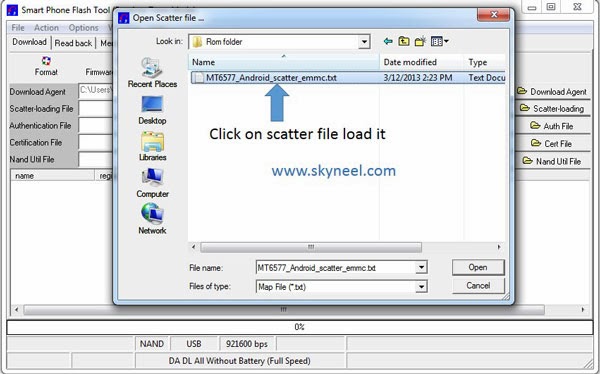
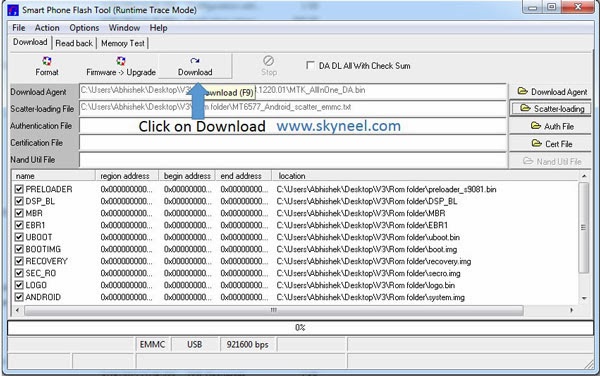
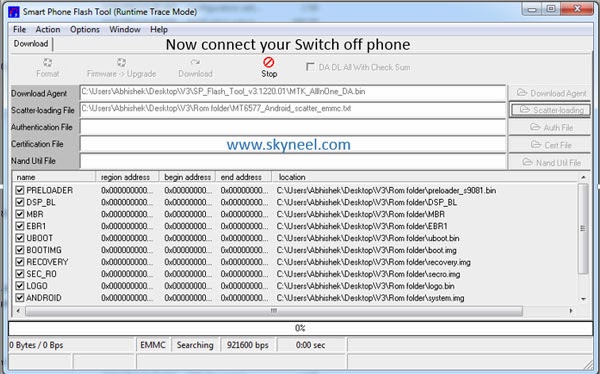
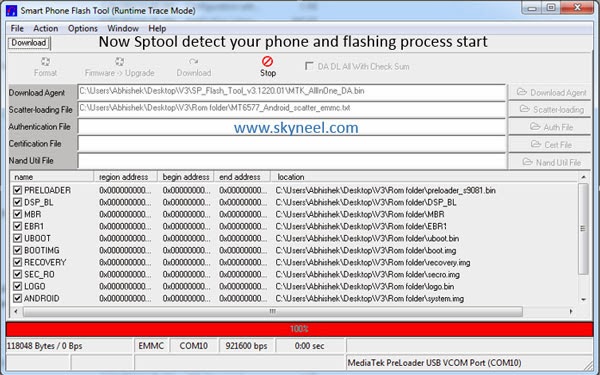
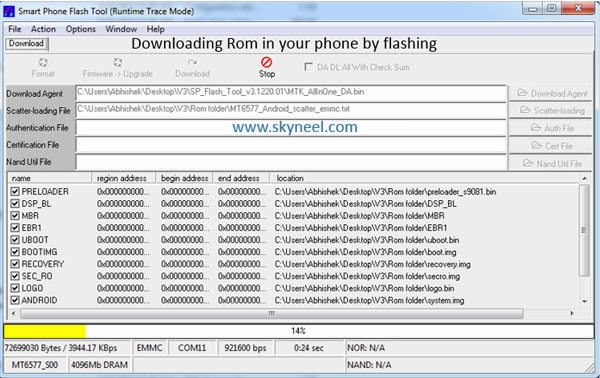
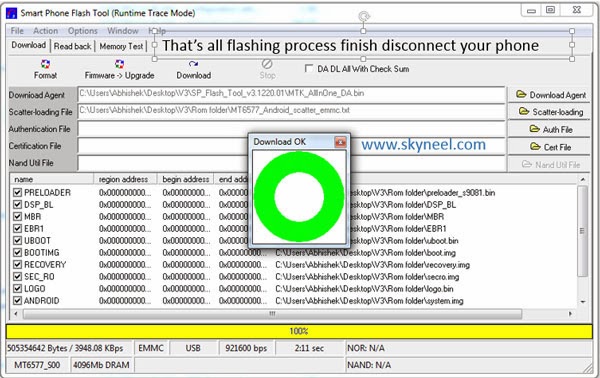
rajendra
i did not taken my original ROM backup ,can any one please share the original ROM..
rico melon
Can u plzzz update the lnk for v1 cuz my front camera features smooth and color not working with v4
YO!
hi buddy…
thanx for replying…
Abhishek… i understand the video.. is absolutely clear.. but you arent understanding what im trying to say…
when i connect the phone via USB… there is no notification… no error… no nothing in device manager… on both computers… the phone just cannot be detected by the USB… all it does is goes into charging mode… nothing else!? weird?? any ideas??
Abhishek Sharma Post author
Enable debugging mode then connect your phone and install vcom driver
it is problem of PC driver
try it also when phone goes charging mode then disconnect and reconnect
DUKE
Hey bro, even i had the same problem. This may be because of your Charger Pin issue which could be because ur pin is loose while connecting your mobile. Please try with others charger which is in a good condition and a tight pin to your mobile, i guess it will work.
YO!
hi abhishek.. please help
for some reason… the DRIVERs will install… give errors like (unauthorized drivers installation continue (y / n) )
i double checked the drivers from XDA too.. after doing all… i connect the phone … but no connction? no USB notification… what is happening.. why… i've tried on 2 computers.. running.. XP and Win7… tried even your driver link… just wont install???
Abhishek Sharma Post author
Install vcom driver.
Rahul Mudaliar
Why do we need to install the drivers onto the PC if we are not going to use them
Abhishek Sharma Post author
PC need to Driver for connect your phone vai vcom connection
for flashing vcom connection must be needed
Rahul Mudaliar
Hi Abhishek,
thanks… but there is 1 problem..every time i try to install the drivers it gives couple of warnings (unauthorized drivers installation continue (y / n) ) and then it installs it. but when i connect my phone just to check if the drivers are installed properly it says could not install drivers for this device.. need help on this.
secondly once rooted how to set the internal SD card as default installation path.
Abhishek Sharma Post author
Hi Rahul
welcome
Use this Driver click here
How to set internal storage in your Android phone?
1. Go to Setting
2. storage
3.select Preferred install location
4. Choose your preferred
that's all
Umesh Kumar
hiii Abhishek,
this post really helping even i not tried but its clear by undestanding wise, i really want to ask u that my phone stuck animated at starrt with logo after instaling chainfire. i have micromax canvas turbo a250. and Abhishek sir i really want my phone back.
it will pleasure that a knowledge persons like you people help me out
Umesh Kumar
i did it….thanx alot abhishek….its mind blowing
Abhishek Sharma Post author
welcome
Join us on facebook and Google plus for our new update and post
loveguru
Is it posible that we install revolt rom 4.5 in micromax turbo a250
Abhishek Sharma Post author
which is Mobile Rom it is?
Umesh Kumar
i dont know..it is fresh…i did root thats it…i have CWM recovery
Abhishek Sharma Post author
It is fresh Rom by Micromax and if you want root your phone then you will find root guide in my blog So flash it