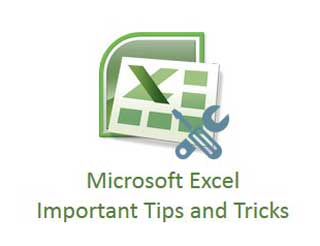Hello friends we know very well what is the importance of MS Excel in our daily routine life. If you are familiar about MS Excel then you will be able to easily create your worksheet and get the result of different types of complex calculation. There are lot of tips and tricks available on the Internet, today we discuss about Microsoft Excel important tips and tricks.
Most of the time you will take lot of time when you are doing some work on excel but if you are familiar about the short cut way to solve your problem in quick way then you have to use few tips or tricks of MS Excel.
Microsoft Excel Important Tips and Tricks:
So, most of the persons search different tips and tricks of MS Excel by talking to each other, but the simplest way from which you can easily search any required tip or tricks of Microsoft Excel is the internet. On internet you can easily search different tip or tricks of ms excel. Today we will discuss about few important Microsoft Excel important tips and tricks which reduce your time and also increase your knowledge.
How to quickly select wide range in active worksheet:
It is one of the most important Microsoft Excel important tips and tricks. If you want to select a huge range of continuous cells in the active worksheet then you have you extend selection. First you have to click on any particular cell from which you want to start selection then press F8 function key now click on any required cell in the active worksheet. When you do this rest of the cells are automatically selected in the active worksheet. But after then again press F8 function key to turn off the extend mode of selection.
How to quick select an entire row or column:
If you want to select any required row in quick mode then either you have to click on the row heading with the help of mouse or you can also press SHIFT+SPACEBAR short cut key combination. If you want to select any required column in quick mode then either you have to click on the column heading with the help of mouse or you can also press CTRL+SPACEBAR short cut key combination.
Must read: VLookup Function in MS Excel with Appropriate Match
View or hide the Formulas:
You know very well about the importance of formula which is used in MS Excel. These formulas are used to solve complex calculations in active worksheet. If you have a large worksheet and apply lot of formulas and want to view all formulas in active worksheet then you have to press CTRL+ ~ short cut key.
If you want to view only current or active cell formula then you have to double click on active cell with the help of mouse or you can also press F2 function key.
Turn on or off over-typing mode:
During feeding any kind of data in current cell if you want to overwrite the content of active cell data then you have to double click on the active cell in which you want to do any kind of correction, place the cursor then press “INSERT” key from your keyboard and start typing.
Note: When you press INSERT key, insert mode will be activate and you will see OVR mode in the extreme right side of your active worksheet status bar.
Insert Current date and time:
If you want to insert current date in quick way then you have two ways either you have to type following formula =Today( ) then press enter key or you can also press CTRL+; (Semicolon) key. If you insert current time then you have to type following formula =Now( ) and then press enter key this will show current date and time both or you can also press CTRL+ ; (Semicolon) + SHIFT key.
Must read: How to use DGET Database Function in MS Excel
Insert or Remove Row or Column:
If you want to insert one or more rows or columns then first you have to select no of rows or columns then you have to press CTRL+ +(Plus) key or if you want to remove selected one or more rows or columns then your have to press CTRL + – (Minus) key.
I hope after reading this article you will be able to know few important Microsoft Excel Important Tips and Tricks. These tips and tricks and helpful during doing routine jobs in your office or at home. Give your important suggestions in the comment box. Thanks.