This is a guide root Micromax A102 Canvas Doodle 3. In this guide you will find all steps with image, therefore it is safe and easy method of rooting your Micromax Canvas Doodle 3.
Micromax Canvas Doodle 3 Powered by Dual-core 1.3 GHz processor With MT6572 chipset. Canvas Doodle 3 has 512MB RAM With 4GB Rom and user can expanded up to 32GB. Canvas Doodle 3 comes with FWVGA 6.0-inch display with resolution 854×480 pixels. Canvas Doodle 3 runs on 4.2 android Jelly Bean.
The Micromax Canvas Doodle 3 has superb performance, you must be root your phone, because root allows for you to use a maximum of your phone without any restrictions. After root you can install custom Rom, custom setting and apps on your phone. Read Root Advantage and Disadvantage by this post, then follow these steps and root your phone.
Preparations of Root:
1. Take a backup of your phone Click here.
2. Your phone battery should charge 80% minimum.
3. Read all steps then do it careful.
Follow these Steps to Root Micromax Canvas Doodle 3:
Step 1: Download Framaroot app, click here
Step 2: Copy Framaroot app in your phone internal storage or external SD card.
Step 3: Go to setting >>> tap on security >>> tick on the unknown sources box (After install un-tick this option doesn’t forget it).
Step 4: Install Framaroot App on your phone. After then tap on App file >>> You will get a popup tab then select by tap on the verify and install option >>> After then tap on Just once option >>> Now tap on install.
Step 5: After completion, you will get two option first one “Done” and second one “Open” . Now tap on the open and run Framaroot App and Now Select “Install Super Su”.
Step 6: After then you will see one of these options “Boromir/Gandalf/Aragorn” and tap on it. Now Reboot your Mobile and Enjoy rooted phone. That’s all
After this root process, you will find the Su app in your application menu. You can manage your rooted phone by Su app. Su app work as like firewall, So you should be careful in giving permission to the any app by Su app. If you want to check your Mobile rooted or not try this app Root checker.
Must read:
Firechat app : Allows to chat without internet connection
How to make your profile secure on Facebook
How to unroot Micromax A102 Canvas Doodle 3:
It is must for you to know how to unroot your phone. When you feel that you don’t want rooted phone, then you can easily un-install the root app and unroot your phone. Here are simple steps to unroot your device. You can also see an unroot process in this image.
Open Su App >>> Setting >>> Full Unroot that’s all
I hope you like this root Micromax A102 Canvas Doodle 3 installation guide from which you will be able to easily root Micromax Canvas Doodle 3 without any extra efforts. If feel any problem in this guide then please use comment box. Thanks to all.
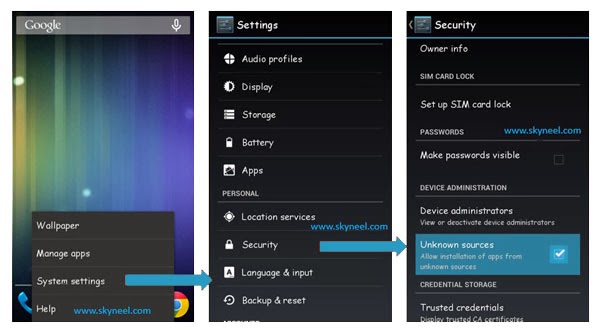
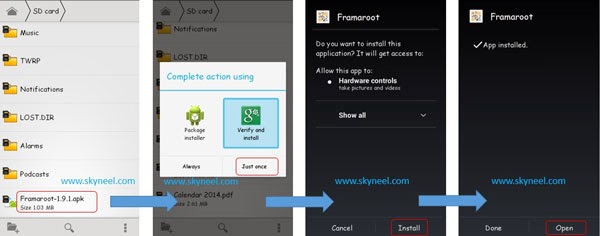
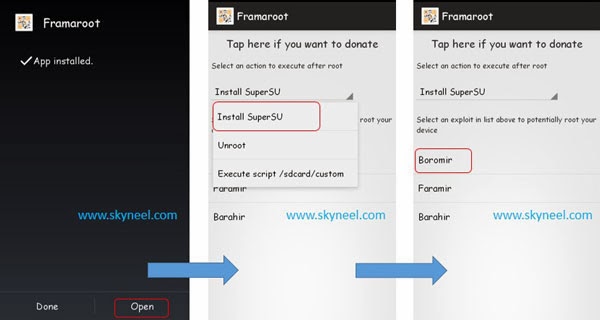
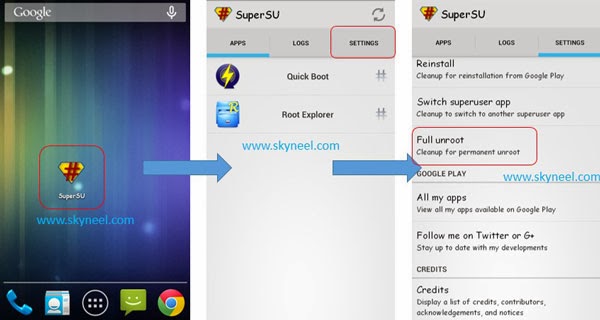
sunil kumar
All app are not move sd card .so very slow mobile.pl help
Abhishek Sharma Post author
Hi Sunil
Use link2sd app from Google play store
chrys x nenz
I have rooted my canvas doodle 3 with lolipop 5.0 but it gets hang and gets automatically switch off.
what should i do now?
Do you have any other custom roms for canvas doodle 3?
If you have then please do post the link.
And please reply.
Thank you.
Abhishek Sharma Post author
I don't suggest you any custom Rom because custom Rom means, Beginning of troubles in your phone.
madhav verma
Same here no root in kikat
tulsi thakur
Not Able to Root My Doodle 3 A102. Pleae Provide Video or Image Tutorials
Mandeep Patwal
Same problem pless solve this problem
Parag jawale
Same here
Daksh Kumar
Same problem cannot root in kitkat
Unknown
same problem ho raha hai
kailash shinde
download kingo root app in ur pc to root ur mobile
Bhavin Lal
I tried so many methods. Vroot ,kingo, root genius, but not rooting.but I didn't tried flashing recovery I don't know how to do it.if u done rooting plz let me know
kamal Ramavat
Yea bro I also have same problem plz find solution of that
Bhavin Lal
After updating doodle 3 to KitKat framaroot is not working I tried ever version.is there any other way to root KitKat. Plz help