Hi, You can run XP in Windows 7 and Windows 10 by XP Mode. In XP Mode you can run any older software and programs if want. This tutorial will guide with GIF animated image file you how to adding XP mode into the Windows 7 or 8.
How to install or run XP in Windows 7 and Windows 10 by XP Mode:
Windows 7 and 8 are good operating system. Windows 7 have some compatibility issues with software’s. It cannot expect with any one operating system. So Microsoft provide facility to add XP Mode to the Windows 7 or 8. Here we go to know how to setup XP mode in windows 7 or 8….
Must read: How to set Picture Password in Windows 8 step by step
How to install XP Mode in your Windows 7, 8, 8.1 and Windows 10:
Step 1: Download XP Mode file from Microsoft’s Windows XP Mode download site. If you have any problem to download XP mode then Download XP mode by Microsoft Direct link, link given blow this post.
Step 2: You must select which version of the Windows 7 in the your PC, Now choose a language then click on the Windows XP Mode option to download.
Step 3: After the download has completed, double click on the installer .exe file to install XP Mode in your PC.
Step 4: After install XP Mode, Now we install the Windows Virtual PC framework. Go to back Microsoft site or below this post, select your version of Windows OS and select your language, now click on the Windows Virtual PC button.
Step 5: Download the installer file to your PC and double click to run this. Install Virtual PC and updates on your computer.
Step 6: After finish, restart your computer.
Step 7: After restart of your computer. Now launch the Windows XP Mode then Click on the start button and go to All Programs then Windows Virtual PC and double click on Windows XP Mode.
Step 8: You will get pop up box then add a password in this password box and re-type password in conform password box to verify, and click next. On the 2nd screen, choose the option to turn automatically updates on, and click next. Now Windows Virtual PC will be set for your XP Mode. It can take few minutes to complete.
Step 9: After setup Windows XP will startup automatically. You can customize and use XP Mode as like normal XP. You can also add or delete/remove programs, change desktop themes and user accounts etc.
Step 10: Now, you can install any older programs, which do not Compatible with Windows 7 or 8.
Must read: Best 7 Hidden Features of Windows 8
Secure XP Mode:
-> Not choose the same password as other host accounts for XPMUser
-> Install Antivirus or firewall and enable Windows Update
-> If possible disable drive auto-mapping
Features of XP Mode:
1. XP mode is lightweight operating systems.
2. It solves compatibility problems.
3. Future plug-ins is possible.
4. Work simultaneously in window 7 and XP
5. Fast boot and shutdown if your click on close button then it is go into hibernate.
Download Windows Virtual PC from Microsoft click on link
Virtual PC 32-bit (x86)
Virtual PC 64-bit (x64)
Download Windows XP Mode from Microsoft click on link
English: Windows XP Mode
I hope you like this How to run XP in Windows 7 and Windows 10 by XP Mode guide from which you will be able to easily run XP in Windows 7 and Windows 10 by XP Mode without any extra efforts. If feel any problem in this guide then please use comment box. Thanks to all. Thanks and Credits: Microsoft
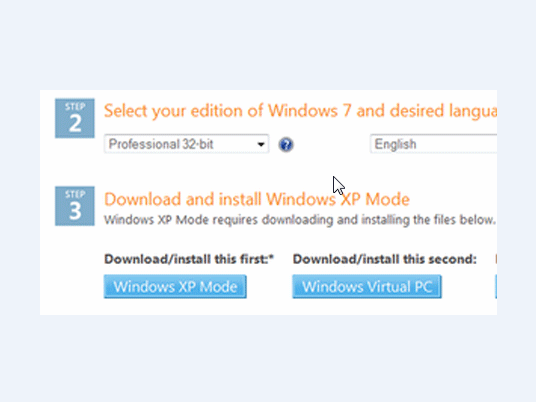
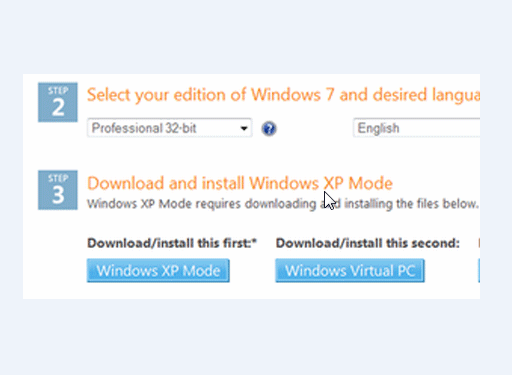
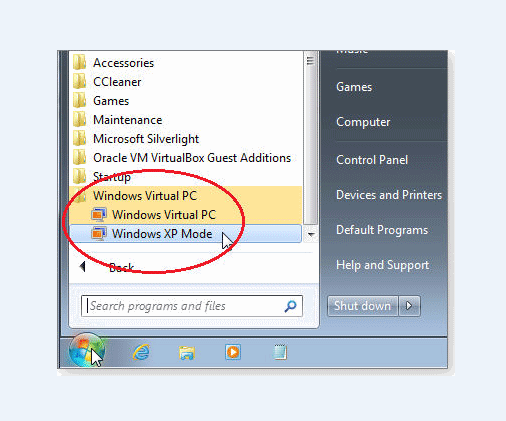
ashish
windows xp mode download link not working
Abhishek Sharma Post author
Now it’s working..