Excel allows you to quickly select cells, range of cells, row or columns in Excel sheet. After selecting the multiple cells, range of cells, rows or columns you can easily delete, apply formatting, border and shading, password protection and many more.
Excel allows you to quickly select non-adjacent cells in or range of cells in Excel. There are lot of ways from which you can easily and quickly select more than one continuous or non continuous cells in active worksheet. Mouse and Keyboard play an important role during selecting a large worksheet data.
How to select cells, range of cells, row or columns in Excel
If you have large worksheet data and want to apply different commands then first you must known how to quickly select cells, range of cells, rows or columns in Excel sheet. Let’s start discuss all important ways which allows you to quickly select continuous or non continuous cells in Excel sheet.
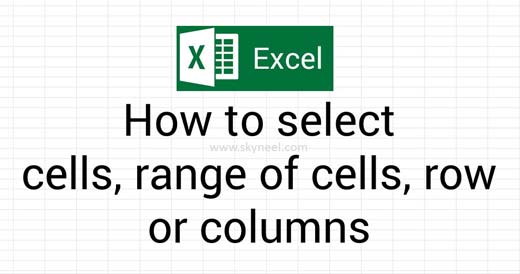
- How to remove spaces from a given text string in Excel
- Advanced VLookup trick with Data Validation in Excel
Method 1: Select cells, range of cells, row or columns in Excel using Mouse
With the help of mouse you can quickly select one ore more cells, range of cells, rows or columns in Excel worksheet with the help of mouse.
| Particular | what to do |
|---|---|
| To select a single cell | Click on the cell which you want to select. |
| To select more than one cells | Click on the first cell and drag with the help of mouse till rest of the required cells. |
| To select one row | Click on the specific row number to quickly select any single row. |
| To select more than one rows | Click on the specific row number and drag with the mouse till rest of the rows. |
| To select one column | Click on the column label to quickly select any single column. |
| To select more than one columns | Click on the specific column label and drag with the mouse till rest of the columns. |
| To select a large range of cells or entire worksheet | If you want to quickly select entire worksheet then you must have to click on the “Select All” button. |
| To Select more than one non-continuous cells | Select the first cell and hold on Ctrl key now drag the mouse to select more than one non-continuous cells. |
Method 2: Select cells, range of cells, row or columns in Excel using Keyboard
Sometime when your mouse doesn’t working properly in that situation most of the person has to face lot of problem. You can use another method to quickly select one or more continuous or non-continuous cells in Excel.
| Particular | what to do |
|---|---|
| To select a single cell | Use arrow keys to select any single cell. |
| To select more than one cells | Select first cell then press and hold on Shift+Arrow keys to quickly select more than one continuous cells in active worksheet. |
| To select more than one cells | Select first cell then press and hold on Shift+Arrow keys to quickly select more than one continuous cells in active worksheet. |
| To select a single row | You can press Shift+Spacebar to quickly select active row in Excel sheet. |
| To select more than one rows | After selecting first row press Shift+Arrows keys to select more than one continuous rows. If you want to select active row to rest of the next rows then press Ctrl+Shift+Arrows keys after selecting the first row. |
| To select one column | To quickly select any single column press Ctrl+Spacebar. |
| To select more than one columns | After selecting first column use Shift+Arrows keys to select more than one continuous columns. If you want to select active column to rest of the columns then press Ctrl+Shift+Arrows keys after selecting the first column. |
| To select a large range of cells or entire worksheet | To quickly select entire worksheet press Ctrl+A. |
| To Select one screen down | Press Shift+Page Down key. |
| To Select one screen up | Press Shift+Page Up key. |
| To Select more tha one non-continuous cells | After selecting the first cells press Shift+F8 key (If you are working on the laptop then press Shift+Fn+F8 key : Fn stands for Function key). Now, click one by one on particular cells. You can also drag range of the cells to select more than one non-continuous cells. When you press Shift+F8 key first time extend mode is activated on your sheet. If you want to turn off extend off then again press Shift+F8 or Press Esc key. |
- How to use Microsoft Excel LEN function to know length of text string
- Combine text from two or more cells into one cell in Excel
I hope after reading this guide you can easily select cells, range of cells, row or columns in Excel. If you feel that we have forgot some important point then please write us in the comment box. Thanks to all.