Excel allows you to Sumproduct function to find duplicates across all columns in Excel. If you want to become an expert in Excel then you must have to know advance uses of Sumproduct function in Excel. During working on Microsoft Excel there are lot of inbuilt functions which helps you to solve your complex problem.
If you have lot of duplicates across all columns then you can use Sumproduct function to find these duplicates within a short period. Most of the person have to use VLookup, Conditional formatting, Data Validation for search duplicates in active worksheet. As per the name of Sumproduct function is used to returns the sum of products of corresponding ranges or array in active worksheet.
Lot of person don’t want to use this function when they know about the name of this function. But as per my concern as per the name you can’t decide the efficiency of any function. If you get accurate and correct result about any complex problem then you must have to know and use about that function in Excel.
Must Read: Latest 7 Excel Tricks which makes you an Excel Expert
Sumproduct function is capable to find duplicates across all columns in Excel. You can also use this function to get the result in different situations. This function in Excel allows you to multiplies given ranges or arrays and return the sum of the products in active worksheet. You can also use Sumproduct function with different other useful functions like Sumifs, Countifs and many more as per you need. If you have an array and you want to multiply all ranges and get the sum of arrays then Sumproduct is very useful function for us.
Syntax of Sumproduct: Sumproduct (array1, [array2],[array3] ….)
array1 – It’s required argument. It the first argument which you want to multiple and then add.
array2, array3 – It’s an optional argument. You can use 2 to 255 array arguments which you want to multiple and then add.
Note: If array arguments don’t have same dimensions during using the Sumproduct function in Excel return the #Value! error value.
Use Sumproduct function in Excel to find duplicates across all columns in Excel
This function in works with arrays in Excel sheet. When you are working with other functions with arrays then you must have to use Ctrl+Shift+Enter key. But during working on Sumproduct function there is no need to use given Excel shortcut keys.
Most of the person looks this function as a boring or complex function. But as per my concern it’s very useful and versatile function which helps you to solve different complex problems.
Steps how to find duplicates across all columns using Sumproduct function in Excel
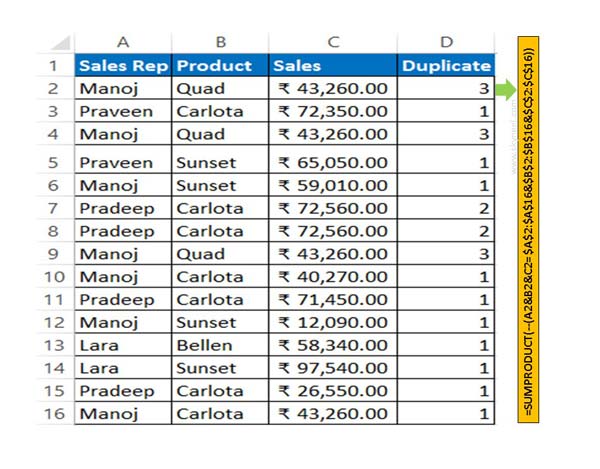
Step 1: Create the following given worksheet as per your need.
Must Read: How to Find Duplicates with Pivot Table in Excel
Step 2: To find duplicates across all columns using Sumproduct function in Excel you must have to type following given function in cell D2.
=SUMPRODUCT(–(A2&B2&C2=$A$2:$A$16&$B$2:$B$16&$C$2:$C$16))
Step 3: Copy the given Sumproduct function for rest of the range of cells to get the result. Now, you can check how many duplicate records do you have across all columns. You can using Sumproduct function to quickly find duplicates and highlight them.
I hope after reading this guide you can easily understand how to use Sumproduct function to find duplicates across all columns in active worksheet. If you have any suggestion regarding this guide then please write us in the comment box. Thanks to all.