There are lot of magical tips and tricks of Microsoft Word. Most of the person don’t aware about these secret tips and tricks. They have to use character map or other tool to draw these images or symbols. In this article we have to discuss few top secret magical tricks of Microsoft Word.
As you know Microsoft Word is an powerful word processing application software. You can easily create error free documents, type different type of data, insert images, charts and many more. If you want to give decorate look of your active document then you have to apply character and paragraph formatting. There are lot of tips and tricks available but we have discuss few top secret magical tricks of Microsoft Word.
Must Read: Quick Methods to Insert a Table in Microsoft Word Active Document
Top Secret Magical Tricks of Microsoft Word
There are lot of interesting and useful tips and trick available on Microsoft Word. But most of the person don’t aware about these top secret magical tricks of Microsoft Word. This guide not only reduce your working time but also show you extra ordinary knowledge also. Let’s start discuss about the top secret magical tricks of Microsoft Word.
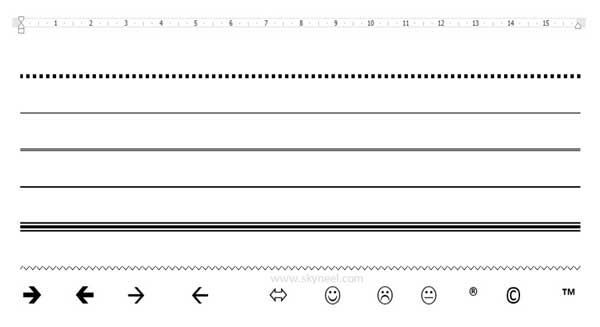
1. To draw a straight line of rectangular dots just type three star *** symbols and then press enter.
2. If you want to draw a straight thin horizontal line then you have to type three dash — symbols without any spaces and then press enter.
3. If you want to draw two parallel horizontal straight lines then you have to type three equal === symbols without any spaces and press enter key to get the result.
4. If you want to draw single horizontal dark straight line then you have to type three under score ___ symbols and then press enter key to get the result.
Must Read: Rapidly remove all hidden text in active Word document
5. If you want to draw three horizontal straight line in which middle line is much wider then others then you have to type three hash ### symbols and press the enter key.
6. If you want to draw a horizontal zigzag line in the active document then you have to type three one’s compliment ~~~ symbol without any spaces and then press enter key.
7. If you want to draw a dark big size right sided facing arrow then you have to type two equal sign with greater than ==> symbol to get the result.
8. If you want to draw a dark big size left sided facing arrow then you have to type greater than sign with two equal <== symbols.
9. If you want to draw a thin small size right sided facing arrow symbol then you have to type two dashes with greater than –> symbol.
10. If you want to draw a small size left sided facing arrow symbol then you have to type greater than sign with two dashes
11. If you want to draw a double sided arrow symbol then you have to type less than equal to sign greater than <=> symbol.
12. If you want to draw a smiley face sign then you have to type double vertical dots with right parenthesis :) symbol and then press enter key.
13. If you want to draw a sad face sign then you have to type double vertical dots with left parenthesis :( symbol and then press enter.
14. If you want to draw a simple face symbol then you have to type double vertical dots with pipe sign :| and then press enter key.
15. If you want to draw copyright sign then you have to type (c).
16. If you want to draw registered mark sign then you have to type (r).
17. If you want to draw trademark sign then you have to type ™.
Top secret magical tricks of Microsoft Word not only surprise everyone but also help of learn something new. If you like this guide then please write us in the comment box. Thanks to all.
Thivagaran Thiyagarajan
Thanks