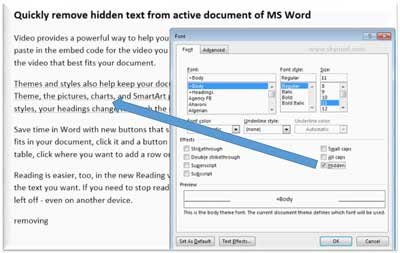Hi, friends today we discuss about Rapidly remove all hidden text in active Word document a trick which reduced your working time during doing work in the MS Word. Microsoft Word enables all users to easily remove all hidden text in active document by using the simple trick.
If you ask any additional feature or question which is not done by these users on daily routine in that situation they are not able to give proper answer. So, today we discuss very interesting features about the quickly removing any hidden text in MS Word. After reading this article you will be able to easily hide/ show any hidden text as well as how to quickly remove all hidden text in the active document in MS Word.
How to Hidden Text in MS Word:
If you want to hide any selected text in the active document of MS Word then you have to follow these given simple steps:
Step 1: Select the text which you want to hide in the active document of MS Word.
Step 2: Click on the Font dialogue box launcher button from Home tab / Press Ctrl+D / Press Ctrl+ Shift+ F key to open the Font dialogue box.
Step 3: In the Font dialogue box, click on the Hidden check box to turn on hidden feature which is given in the Effects section then click OK button.
Note:When you press OK button your selected text will be hidden from active document of MS Word.
How to Show Hidden Text in MS Word:
If you want to show all hidden text in the active document of MS Word then you have to follow these given simple steps:
Step 1: If you are working on MS Word 2007 then, click on the Office button > Click on the Word options and if you are working on MS Word 2010/ 2013/ 2016 the click on the File tab > Click on the Options.
Step 2: In the Word Options dialogue box click on the Display option and turn on Hidden text check mark which is given in the right pan > Now, click on the OK button.
Note:When you click on the OK button you will be able to view all hidden text which has dotted underline in the active document of MS Word. If you want to make this text again non-hidden text then select the hidden text in the active document or you can also select all document by pressing Ctrl+ A then open Font dialogue box by clicking on the Font dialogue box launcher button from Home tab / Press Ctrl+D / Press Ctrl+ Shift+ F key > In the Font dialogue box, click on the Hidden check box to turn off the hidden feature which is given in the Effects section then click OK button.
Must Read: Trick: How to rapidly retrieve multiple file names
How to Quickly or Rapidly Remove All Hidden Text in MS Word:
Normally there is no way to lock all the hidden text when you are working in MS Word. If you send that type of document which has hidden text by email to other person and if he has knowledge how to show hidden text in the active document then your important or confidential data which you hide in the active document will be shown by other person. So, how to overcome that type of situation either you will create another copy of document after deleting or removing the hidden text and keep the original or you have to use another method to quickly or rapidly remove all hidden text in active document of MS Word.
As I told you in previous paragraphs that all hidden text is shown by a dotted underline now, if you want to remove all hidden text as per using second method then you have to take following steps which is given below:
Step 1: Open the document which has hidden text which you want to quickly remove in MS Word.
Step 2: Click on the Replace command from Home tab or you can also press Ctrl+ H to directly open the Replace dialogue box.
Step 3: In the Find and Replace dialogue box click on the Format button which is situated at the bottom left corner and choose Font… option > In the Find Font dialogue box click on the Hidden check box to turn on hidden feature which is given in the Effects section then click OK button. Now you will see that Hidden format is shown at the bottom of Find what text box, finally click on the Replace All button to immediately remove all hidden text from the active document of MS Word.
All these hidden text which is placed in your main text area, header or footer area, footnote or end note area or any other place will be quickly removed from active document of MS Word.
Must Read: How to remove or unlock password from PDF files
Note: Normally, all hidden text are not shown during printing the document which hold few hidden text, but if you want to print all hidden text then you have to click on the Office button > Word Options (MS Word 2007) or File tab > Click on the Options (MS Word 2010/ 2013/ 2016) > In the Word Options dialogue box click on the Display option and turn on Print hidden text check mark which is given in the right pan of Printing options > Now, click on the OK button
I hope you like this article how to show/hide and quickly remove all hidden text in active document in MS Word. Give your important suggestions in the comment box and share this article to help others. Thanks to all.