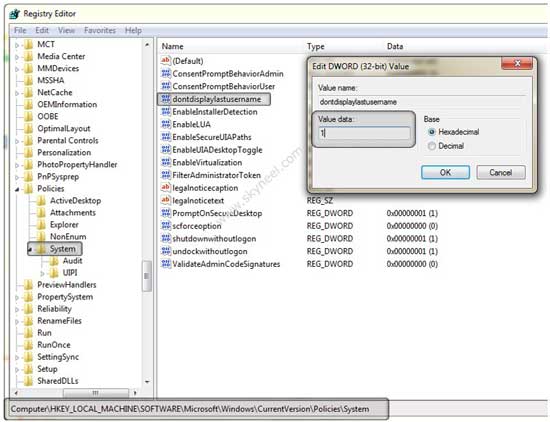There are lot of tips and tricks available but due to lack of the knowledge we are not able to take advantages of these tips and tricks . We just use these tips and tricks to increase the our knowledge and show your knowledge to others to show good impression to your friends or colleague or family members. Today we discussion one more important tips and tricks which is related to the windows 7 operating system.
After reading this article you will be able to easily hide your administrator account in the Windows operating system.You know that when you start your personal computer or laptop you will get first screen about the user name and password with image and when you fill the required information then you will be able to logged in your windows operating system account.
Must Read: Preview and Features of Microsoft Windows 10
If you have more than one user account then you will be able to easily switch between these accounts, now today we discuss how to hide the administrator account from Windows 7 operating system. Lot of person who don’t want to show his admin account on the start-up screen on Windows operating system then this tip and trick will be helpful for all those users.
How to invisible or hide the Administrator account in Windows 7 OS:
If you want to really make invisible your administrator account during using the Windows 7 OS then you have to take following given easy and simple steps, have a look:
Step 1: Start your computer and turn on your Administrator account by filling your user id and password.
Step 2: Press WIN+R to open the “Run” box and then type “regedit” then press enter key, then will open “User Account Control” dialogue box you have to press OK button.
Step 3:When you press OK button windows 7 operating system will show you Registry Editor dialogue box now, you have to open the given path:
HKEY_LOCAL_MACHINESOFTWAREMicrosoftWindowsCurrentVersionPoliciesSystem.
Step 4: In the right pan of “System” option you will get different files now you fill search the file with the name of “dontdisplaylastusername”. After searching this file press right mouse button on this file and choose “Modify…” option.
Step 5: Now change the Value data by 1 at the place of 0 then click OK button in the Edit DWORD (32-bit) Value dialog box.
Step 6: Now, close all open dialogue box including “rededit” and then log-off your computer by pressing WIN+L shortcut key combination. When you log-off your active Administrator account you will get an blank box on the login screen which doesn’t show you any image but shows you username and password box only.
Must Read: Run XP simultaneously in Windows 7 and 8 by XP Mode
Note: If you want to again visible or show your hidden administrator account then go to this path:
HKEY_LOCAL_MACHINESOFTWAREMicrosoftWindowsCurrentVersionPoliciesSystem
in the Registry Editor dialog box then open the “dontdisplaylastusername” file by clicking the “Modify” button and again set the value 0 at the place of 1 and click OK and close all active windows. Your administrator account again visible or shown on your welcome or startup screen.
I hope you like this article give your important suggestion in the comment box and also share your knowledge with others. Thanks to all.