Do you know you can block someone on Gmail from Desktop PC, Android or iPhone? Most of the person using Gmail account for sending or receiving personal of official emails to each other. But sometime your inbox is cluttered up with lot of junk or spam emails.
These junk or spam emails not only occupied lot of space but few emails are harmful for security purpose. But there is no need to worry in this guide we have to discuss how to block someone on Gmail from Desktop PC, Android or iPhone.
How to Block Someone on Gmail from Desktop PC, Android or iPhone
Must Read: How to recover permanently deleted emails from Gmail after 30 days
If any Gmail users frustrated with different incoming spam, junk or any particular email id messages then you can easily block them. To block someone on Gmail from Desktop PC, Android or iPhone you must have to take given simple steps, have a look.
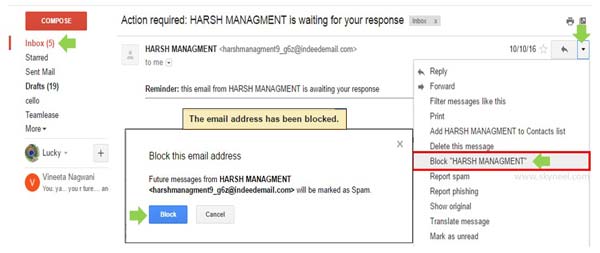
Step 1: Open your registered G mail account in which you want to block someone from Desktop PC, Android or iPhone. Open the received email from your inbox which you want to block.
Step 2: Click on the drop down arrow which is located at the right side of forward email button. Now, click on the Block “Sender name” from the list of available options in the drop down list.
Step 3: Click or tap on the Block button to final confirmation. Now you can check all incoming emails are stop after block someone on Gmail.
How to Un-Block Someone on Gmail from Desktop PC, Android or iPhone
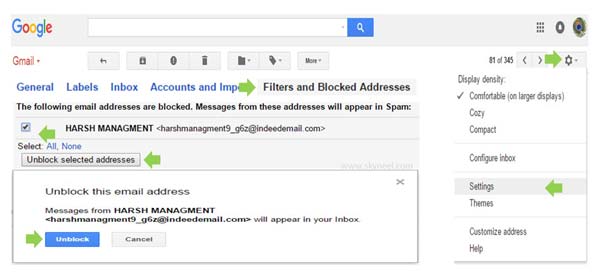
Step 1: Open your registered G mail account in which you want to block and click on the Settings option. Choose Filters and Blocked Addresses category.
Must Read: Important Keyboard shortcut of Gmail account
Step 2: Select the block email id and click on the “Unblock selected addresses” button.
After reading this guide you can easily block someone on G mail either from Desktop PC, Android or iPhone. If you have any suggestion regarding this guide then please let me know via comment box. Thanks to all.