Most of the person want to know how to delete emails from Gmail from your device at the place of archiving them. In that situation you have to know how to do this job on your Gmail account. In this guide we have to discuss how to change Gmail change Gmail default action from archive to delete.
Gmail default action allows you to choose whether any messages get deleted or archived during swipe them. You can also use undo action to get back the archived or deleted emails from your Gmail account. If you want to change Gmail default action then you have to change Gmail General Settings from your Android phone.
By default there are lot of emails are archived in your Gmail Inbox. If you don’t want to keep them then you have to change Gmail default action from archive to delete. There are lot of emails received on daily basis in your inbox and you can understand by reading the subject line of received email.
How to change Gmail default action from archive to delete
Most of the time there is no need to open and read entire received mail after reading the subject line. Now, you can easily swipe them, in another words there is no need to open them to archive or delete. If you want to change Gmail default action from archive to delete then you must have to take few simple steps, have a look.
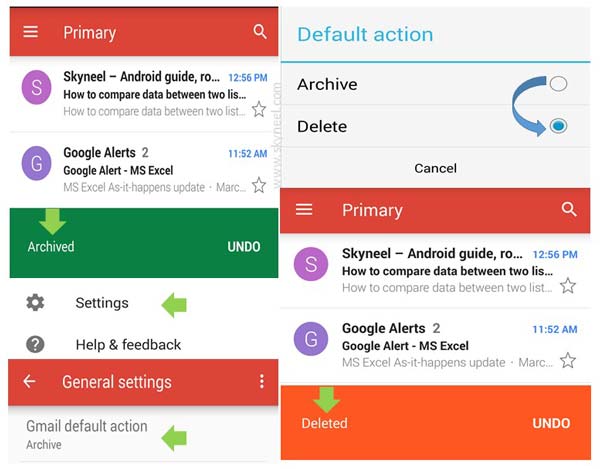
Step 1: Open the Gmail app on your Android phone.
Step 2: Tap on the horizontal bars which is located top left corner > Settings > General Settings.
- Find and remove duplicate contacts from Gmail account
- How to find all unread emails in Gmail account
Step 3: You can check by default Archive option is selected in Gmail default box. If you want to change Gmail default from archive to delete then tap on “Archive” and choose “Delete” option.
Step 4: Now get back to the inbox of your active Gmail account and swipe any email on right side. Now you can view Delete and Undo option at the place of Archive and Undo in the horizontal button bar.
Finally, I hope after reading this guide you can easily change Gmail default action from archive to delete. If you want to get back the swipe mail then you have to tap on the Undo option from active Gmail Inbox window. If you have any suggestion regarding this trick then please write us your suggestion in the comment box. Thanks to all.