Root Micromax A110 with Bin4ry v31 rootkit. It is a very simple method to root Micromax phone. Bin4ry v31 is able to root lots of Micromax phone like Micromax A110, A110Q, A88, A116 and Canvas 4 etc. This method is easy but need to careful do these steps.
Preparation of Root:
1. Take a backup of your phone Click here
2. Make sure proper power backup of your PC.
3. Your phone battery should charge 80% minimum.
Must read: swipe and share app for Micromax A110& Android devices
Follow these simple steps to root Micromax A110 Canvas 2:
Step 1: Enable USB Debugging on your Phone. Go to Settings >>> Developer options >>> USB debugging check it ( If your phone have Android 4.2 or upper version then first enable Developer options here is guide of this Click here)
Step 2: Connect your phone using storage mode to PC & Install USB Driver Download.
Note: Stop Firewall and Antivirus during root process.
Step 3: Change phone connection to Media device.
Step 4: Download Micromax A110 Rootkit Bin4ry V35 click here and Unzip Rootkit.
Step 5: Double click on RunMe.bat file (Do not Run as Administrator)
Step 6: Now pop-up Dosbox on your screen with the green letters.
Step 7: Type “1” for Root your phone and press enter. If you want to Unroot your phone then type “x” and press enter.
Step 8: Your device will reboot during the process, In this process Bin4ry copy some files in your device. Now your phone rooted.
Must read: How to take and restore backup of Android phone contacts
Note: Please follow the instructions carefully. I will not take any responsibility on whatever may happen with your phone. Thanks and Credit: Bin4ry
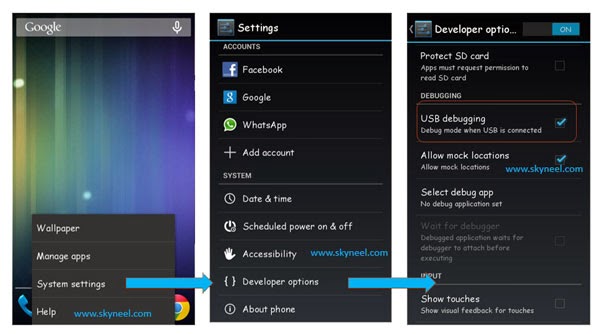
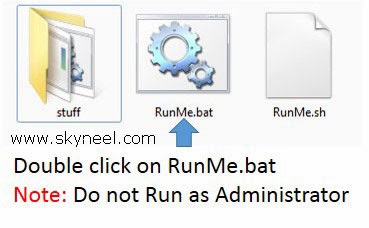
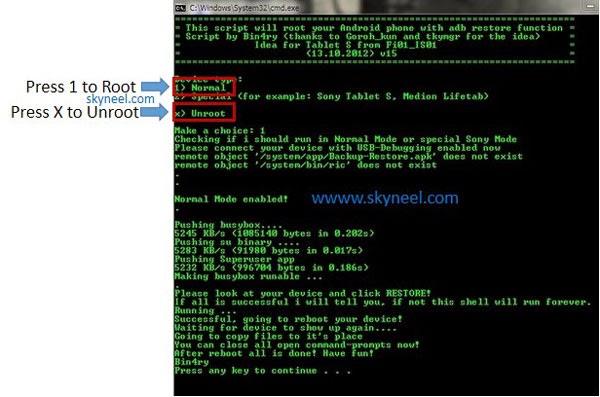
Girish Ahire
I was try to root canvas 2 a110. I think it was not correctly complet.
So tell me what I do.
Abhishek Sharma Post author
If your on Jelly bean then read this post click here
Gajendra Meena
all proces has done but superuser app icon is not coming what should i do
Abhishek Sharma Post author
Hi Gajendra
Read this post and root your phone Root Micromax A110 Click here
Muthu Krishnan
Thanks to Vimal jack i used KINGO ANDROID ROOT.EXE to root my canvas 2 it did rooted my canvas 2 running Jelly Bean 4.1.1, this is easy and simple.
Girish Ahire
It can work on win7??
vimal jack
hi guys this method is not working first of all you download the KINGO MOBILE ROOT.EXE search the google this root method is very easy first u run the kingo root and go the ur phone enable usb debugging just connect the phone with use cable on ur pc wait for 5 or 10min its showing the root success ful just moment i have root my micromax canvas 2 running on jellybean 4.1.1 kingo mobile is very useful rooting software…try it its 100% working
vimal jack
hi guys this method is not working first of all you download the KINGO MOBILE ROOT.EXE search the google this root method is very easy first u run the kingo root and go the ur phone enable usb debugging just connect the phone with use cable on ur pc wait for 5 or 10min its showing the root success ful just moment i have root my micromax canvas 2 running on jellybean 4.1.1 kingo mobile is very useful rooting software…try it its 100% working
Akshay Patil
here it comes mount:permission denied(are u root?)
Abhishek Sharma Post author
Hi akshay
Rad this post click here it will help you.
Anonymous
i updated my mmx a110 to JB 4.1.1 through the mmx service centre…now em not able to root my phone thru any process described above…plz help me buddie..
Abhishek Sharma Post author
install vcom driver
Download vcom driver from this post click here.
Abhishek Sharma Post author
Read this post it will help you Click here
Anonymous
yeah buddie..i tried this SP tool too..but when i connect my phone after switching off it the pc is not recognizing it…and the progress indicator doesn't even move a bit…
Anonymous
the problem is with detection…after connecting the device in switched off mode first it is detecting something and then after 2 sec its disappearing…..totally confused…
Abhishek Sharma Post author
it is required vcom Driver, so install vcom driver in your PC
Anonymous
buddie…I installed that vcom driver and now the SP tool is recognizing my device and it starts its initial function but after 4 sec the device is disconnecting…y so..? .any idea..?
Abhishek Sharma Post author
may be cable problem
try it temporary disable firewall or your antivirus then flash
Anonymous
I changed the cable and right now em not using any kind of antivirus or something like that…not able to figure out where the problem is…
Anonymous
its not showing any kind of error when connected in switched on mode..everything is fine there.
Abhishek Sharma Post author
try different sptool version
Anonymous
i tried buddie…its not the problem with sp tool…the device is getting disconnected after a few seconds….. :(
Anonymous
actually em using a virtual machine of windows xp (32-bit) on my windows 8 (64-bit) OS..so i installed all the drivers in my virtual windows xp and there its all fine when connected the device in switched on condition…but when i connect it in OFF mode first its recognized by my main machine (i.e windows 8) and then followed by virtual windows xp…then after a few moments first its disconnected in main machine and then disappears in the virtual machine too…freakin' out here…help me buddie..dieing to root my only device…
Abhishek Sharma Post author
Don’t try on virtual PC it is risky
Anonymous
its not happening even in a main 32bit machine buddie…same trouble….
Abhishek Sharma Post author
read this post click here
Gurpreet Bhagat
not working with stock rom jb 4.1.1 help us………………
Abhishek Sharma Post author
This method is not working now, i will update this then use it. For root your Mricomax A110 read this post
It will work for you. here is link:-
How to Root and Install CWM/TWRP Recovery in Micromax A110 official Jelly Bean 4.1
Arif Parabtani
doesent work with stock rom jb 4.1.1
Abhishek Sharma Post author
This method is not working now, i will update this then use it. For root your Mricomax A110 read this post
It will work for you. here is link:-
How to Root and Install CWM/TWRP Recovery in Micromax A110 official Jelly Bean 4.1
Anonymous
says : Could Not Find C:UsersMahiDesktopRoot_with_Restore_by_Bin4ry_v31ric
Abhishek Sharma Post author
read all steps of this post then do one by one
Anonymous
did every thing step by step… still no success phone doesn't root.
Anonymous
Not working i tried it
TANAY SARKAR
not working… followed the steps… it reboots n says root successful but actually its not rooted… i checked using root checker
Anonymous
IT IS NOT WORKING .I INSTALLED MY DRIVERS TO MY W7 64 BIT PC AND FOLLED ABOVE INSTRUCTIONS ,EVENIT IS SHOWING TO CONNECT THE DEVICE IN USB DEBUGGING .I DID IT…….
Abhishek Sharma Post author
Driver issue download vcom driver from this post click here
Abhishek Sharma Post author
use 32 bit OS
download vcom driver from this post click here.
Anonymous
Same for me, I have w8 64 bit. Tried the vcom driver, still doesn't work. The only message appearing is "Please connect Device with enabled USB-Debugging to your Computer"… (which I did…)
Anonymous
is it real works on canvas 2 running on jellybean?
if not, then give me the information how to root it.
Abhishek Sharma Post author
it is working try it
Laxman Sharma
its not working