You can easily find and replace any character, word or any cell contents in active worksheet. Sometime most of the excel users have to face problem to replace the data in whole workbook. Now this article helps you to quickly replace across multiple worksheets or entire workbook. Excel is an important utility application software which is used to solve different complex problem.
You can easily prepare lot of complex MIS reports, charts, lookup, apply data validation, conditional formatting and many more. If you are working in any active worksheet then you can easily find or replace any cell content’s with the help of Find and Replace command.
Must Read: MS Excel tips rapidly erase blank cells from excel
How to quickly replace across multiple worksheets or entire workbook
Most of the person have to face lot of issue when you have more than one worksheet in any workbook. If you want to find any cell contents, character or word with the help of Find command. You can easily find and replace any search contents with the help of replace command in excel. But you can easily and quickly replace across multiple worksheets or entire workbook.
For eg: If you have list of month name in more than one worksheet and want to replace any cell content’s in whole workbook. You have to take given steps which helps you to quickly replace across multiple worksheets or entire workbook.
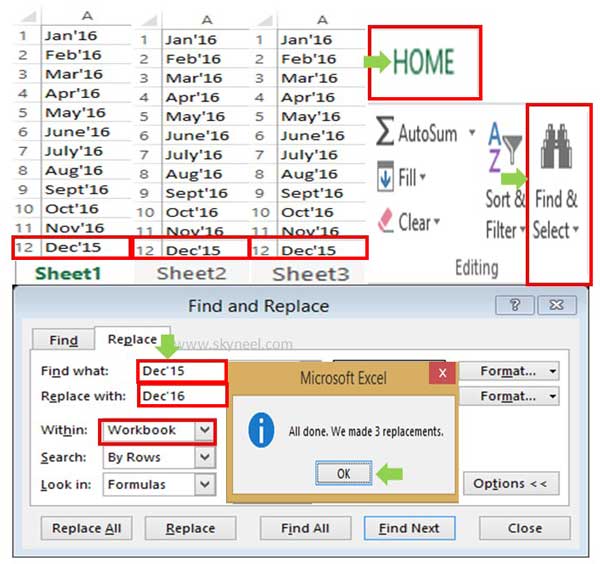
Step 1: Open an existing workbook or create a new workbook in which have more than one worksheet.
Step 2: Click on the Home tab > Choose “Find & Select” option > Choose “Replace” command. You can quickly open Replace dialogue box with the help of Ctrl+H shortcut key.
Must Read: Quick Excel Income tax Calculator for FY 2015-16 AY 2016-17
Step 3: Type “Dec’15” in “Find what:” box. Type “Dec’16” in “Replace with:” box.
Step 4: Select “Workbook” option “Within:” box. Finally click on the “Replace All” button. Now, you will get an information which show how much replacements are done. Finally click on the OK button.
After reading this guide you can easily and quickly replace across multiple worksheets or entire workbook. If you have any suggestion regarding this guide please write us in the comment box. Thanks to all.