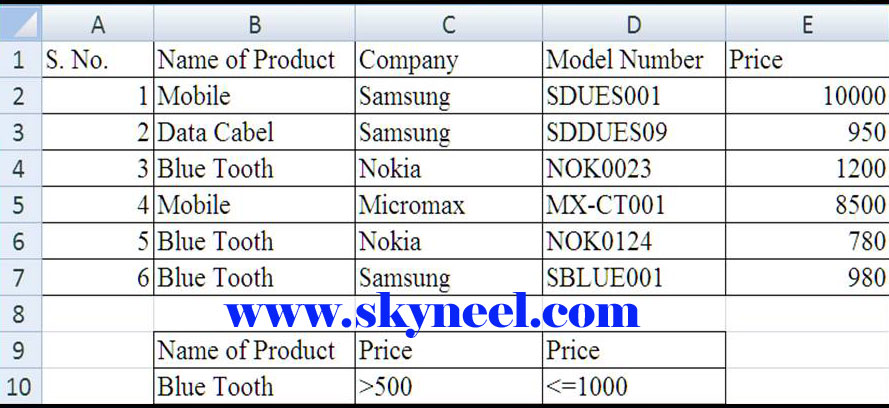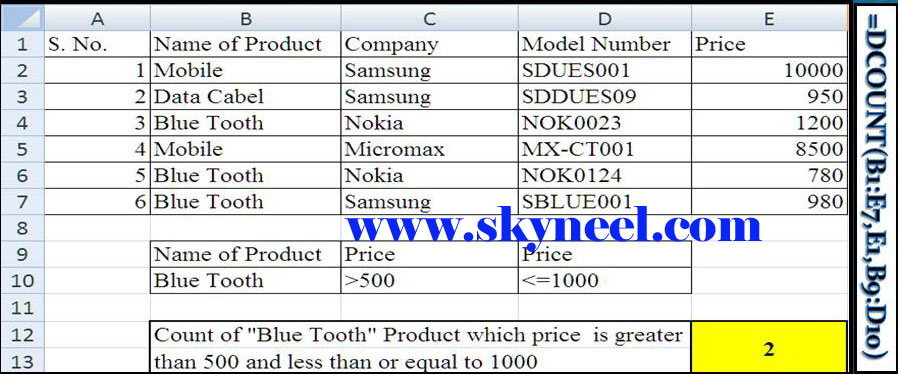Dear Friends, you know very well about the importance of function which is mostly used in the Microsoft Excel. With the help of different functions you easily get the result from complex criteria. So, today we talk about the DCOUNT Database Function of Microsoft Excel.
Do you know what the database is? Database is a collection or array or table of more than one record. In different multinational companies lot of persons properly maintaining these database and generate or print required report. If you have a huge database and you want to count those cells which containing values in the column of record in the database which match the given condition you specify then you have to use DCOUNT database function of MS Excel.
Example:
If you have a large database and now you want to easily and quickly count the numbers within given range or cells from selling price column which product name is “Blue Tooth” and price is greater than 500 and less than or equal to 1000. To get the result you must have to write down the proper formula of DCOUNT otherwise Excel displays either an error message or wrong value as a result on your computer screen.
Must Read: How to use Double VLookup in Excel
Definition of DCOUNT Database function:
DCOUNT is very interesting and useful database function which is used to count only those cells which have numbers or values in the given column of database and provide the result that match the given condition as per your requirement. The formula of DCOUNT database () functions are given below:
DCOUNT (Database, Field, Criteria)
Description of DCOUNT Database Function:
Database:
Database is an important part of this function in which you can select the range of table or array which has number of records or information including all column labels. In other words, it is a table from where the resulted value has to be extracted.
Field:
Field it is the name of the filed or name of the column or the position of the column of table in which excel count the value which has to be searched.Criteria: It is the range of cells where you want to set the condition as per your requirement.
Steps how to use DCOUNT Database Function in MS Excel:
If you want to count any specific number which match the given condition. Then you must have to use DCOUNT Database Function in MS Excel.
Step 1: Create the following given database to use DCOUNT Database Function in MS Excel.
Step 2: If you relay want to use DCOUNT Database Function in MS Excel count all those records which product name is equal to “Bluetooth” and “Price” of Bluetooth product is either greater than 500 or less than or equal to 1000 in your current database then you have to apply following given formula in any cell where you want to view the result.
=DCOUNT(B1:E7,E1,B9:D10).
DCOUNT:
It is the name of the database function which helps you to count those values which match the given condition. B1:E7: It is the range of records of your database in which excel search the value. E1: It is the cell reference of the filed name in which you have to set the position of column in which excel count the searched values. B9:D10 _ It is the criteria in which you have to set your required condition to view or searched the result.
When you press enter after typing this formula, Excel displays the result 2. You have total 3 records in your database as per the product name “Blue Tooth” but price is greater than 500 and less than or equal to 1000 is matched only for two products.
Must Read: How to use the RANDBETWEEN Function in Excel
I hope you like this article.After reading this article you know how to use DCOUNT Database Function in MS Excel. After using this DGET Function in MS Excel, you can extract required record from database. You must share your knowledge with others and also give your important suggestion in the comment box. Thanks to all.