Micromax release new update of Micromax A350 Canvas Knight stock Rom V3 and here is a easy and safe tutorial of this update processes. It is stock Rom V3 of Micromax A350. This is the first phone from Micromax with a 16 megapixel camera, 5 megapixel secondary cameras and runs an Octa-core chipset clocked at 2GHz. This is MediaTek MT6592 processor chipset. Canvas Knight A350 comes with 2 GB RAM, 32 GB Rom and 5-inch full HD and 2350 mAh Battery. After reading this article you will be able to get the answer of your question how to update KitKat 4.4.2 on Micromax A350 Canvas Knight.
Preparation of flash or update:
1. Take a backup of your phone Click here.
2. Your phone battery should charge 80% minimum.
3. Read all steps then do it careful.
4. Make sure proper power backup of your PC.
Must Read: How to swap internal storage with the SD card in Android device
Download ROM and Tools of Micromax A350 Canvas Knight:
| File Name | Download link |
|---|---|
| Micromax A350 Canvas Knight Stock Rom V3 | Download |
| Micromax A350 Canvas Knight SP Tool V5.1352 | Download |
| Micromax A350 Canvas Knight USB Driver | Download |
How to install new update of Micromax A350 Canvas Knight stock Rom V3:
Step 1: Install drivers on your PC and Enable USB Debugging on your Phone. Go to Settings >>> Developer options >>> USB debugging check it ( If your phone have Android 4.2 or upper version then see how to enable Developer options here is guide of this click here). After then switch off your phone.
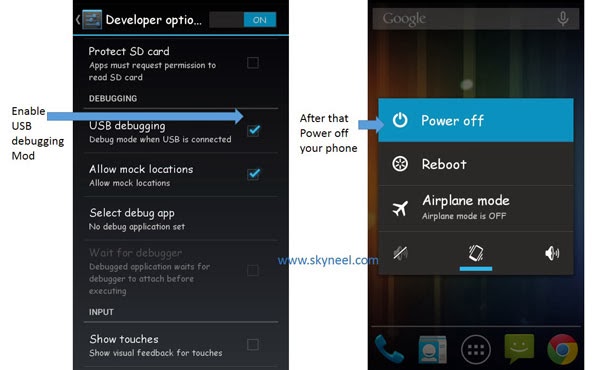
Step 2: Extract Stock ROM and SP Tool folder, where you want. Open the SP Tool and run Sptool.exe as Administrator.
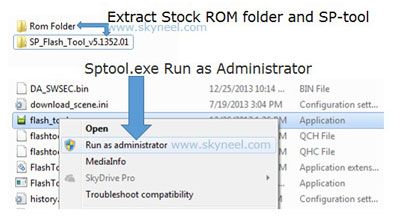
Step 3: Click on Scatter-Loading option. SPTool ask you the location of the scatter file in your PC. You will find it in the extracted Stock ROM folder. Now go to the Rom folder and select the file “Android_scatter_emmc.txt” which is your stock Rom scatter file.
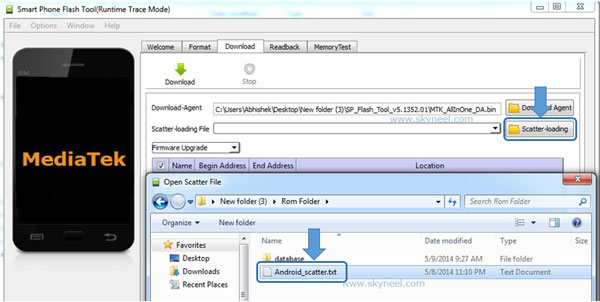
Step 4: Now Select firmware upgrade from dropdown menu then click on Download. And Connect your switch off phone with The PC via USB cable (Make sure your phone is switched off).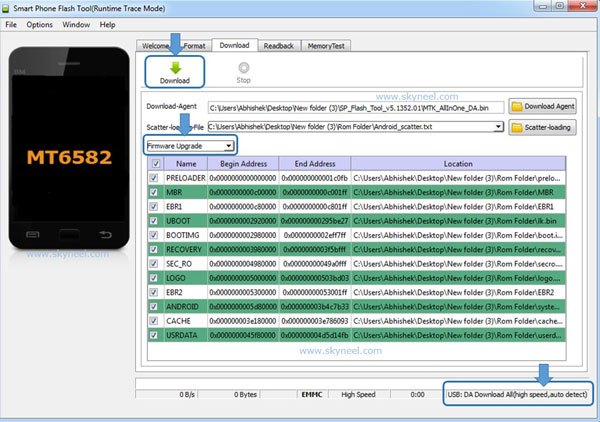
Step 5: SP Tool auto-detect your phone and process will start. If Sptool is not recognize/detect your phone then install vcom driver read this post it will help you click here (Driver already in phone flash drive if you don’t have these drivers then install it). After install Vcom driver connect your switched off phone with the PC. If you phone again not recognized by your SP Tool then try to flash via Meta mode flashing process, here is Meta-Mode flash guide click here.
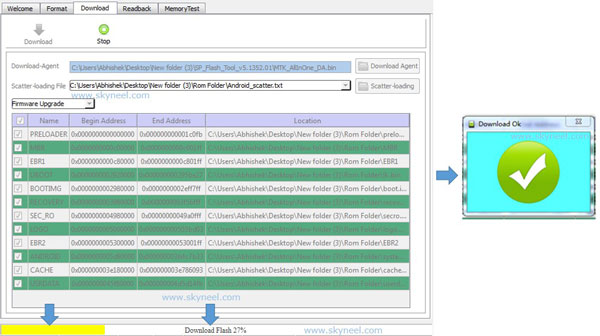
Note: Don’t interrupt this process as it can potentially brick your device. Make sure no power interruption takes place.
Step 6: Now start downloading Stock Rom in your phone by flashing. After the process complete, a green ring will appear. Now disconnect your updated Smartphone.
Must Read: Best apps to watch movies & videos online on Android and iPhone
After install new update of Micromax Canvas Knight, you can root your phone because root allows you to use a maximum of your phone without any restrictions. After root you will install custom apps, Rom and custom setting in your phone. But first read Root Advantage and Disadvantage by this article, then here is a root guide: How to root Kitkat version of Micromax A350 Canvas Knight.
Previous update of Micromax A350 Canvas Knight stock Rom V2: click here
I hope you like this new update of Canvas Knight installation guide from which you will be able to easily install new update of A350 Canvas Knight without any extra efforts. If feel any problem in this guide then please use comment box. Thanks to all.
Note: I am not responsible if you make Mistakes and Bricked Devices.
Tapan Gohil
Thanx A Lot
raghu
I have a rooted canvas knight a350 , so will this method work on my rooted canvas a350 ?
If it wont work then guide me through the process of unrooting .
i really want to install stock rom and stock recovery.(currently cwm recovery is installed)
Naresh Kumar
hi raghu
this method work all rooted, unrooted and bricked devices so you can install stock rom and enjoy